There are two options when you purchase a training:
- The training is scheduled during the purchase steps
- The training will be scheduled after the purchase has been completed
In this article we will explain how to schedule a training after it has been purchased.
Navigate to 'Plan' on the footer of the screen:
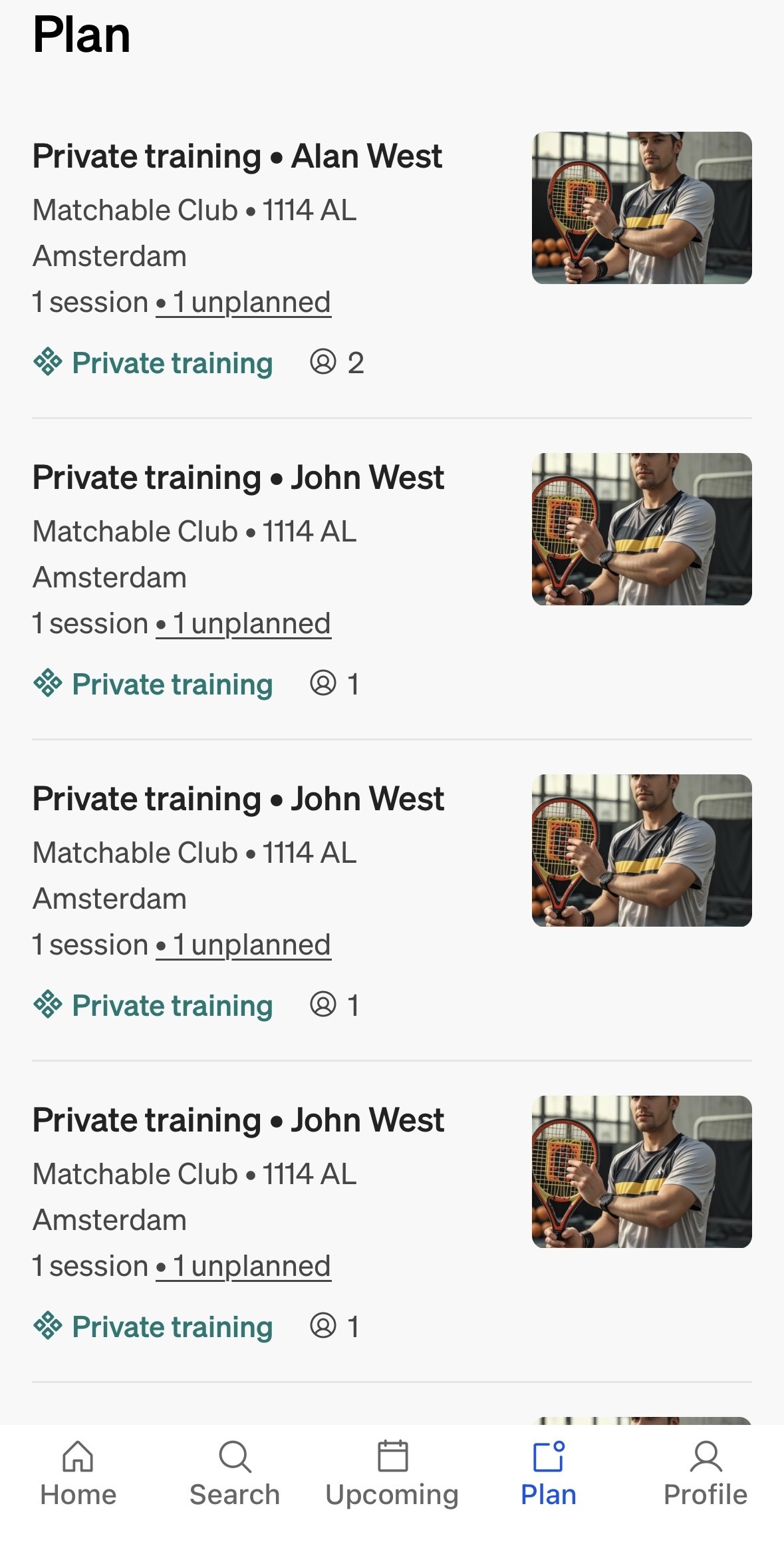
As shown below the training with Alan West in this example states the training is 'unplanned'. Click on this marked area to start scheduling the training.
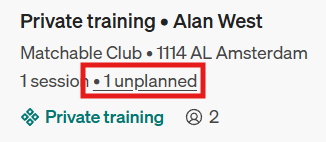
Next, click on 'Plan your session' and the platform will take you to the scheduling page.

And last, select your preferred date and time and click on 'Confirm'.
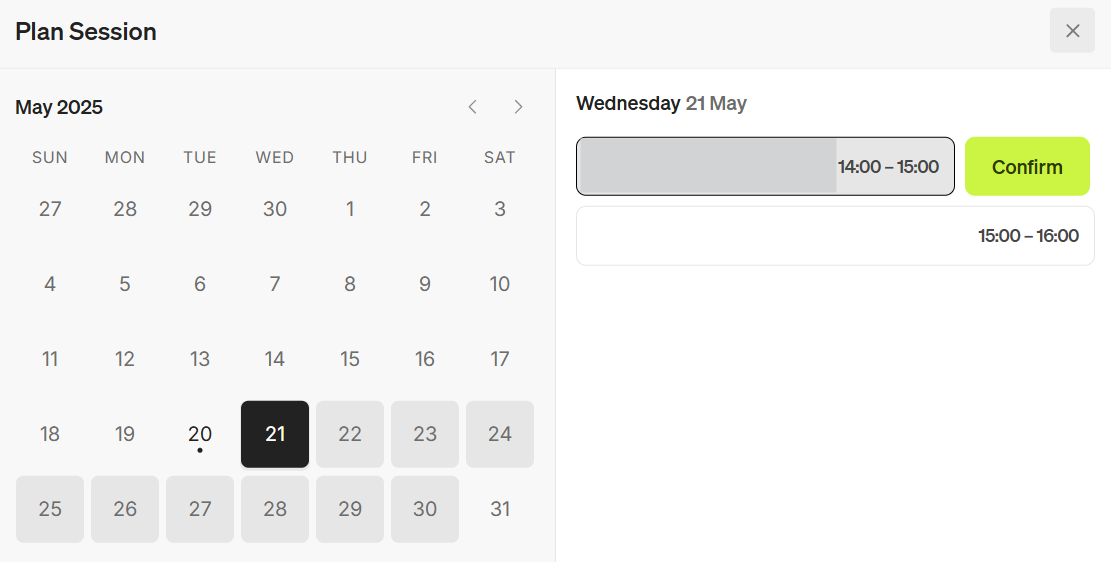
Congratulations!
You've scheduled a class!
Click here to read how to cancel a training.
Didn't you find the answer in this article?
Click here to read our FAQ