Welcome to the Matchable's Trainer App!
If your question or doubt is not answered in this article, feel free to contact us via the live chat button. We are here for you to help you out!
Let's get started!
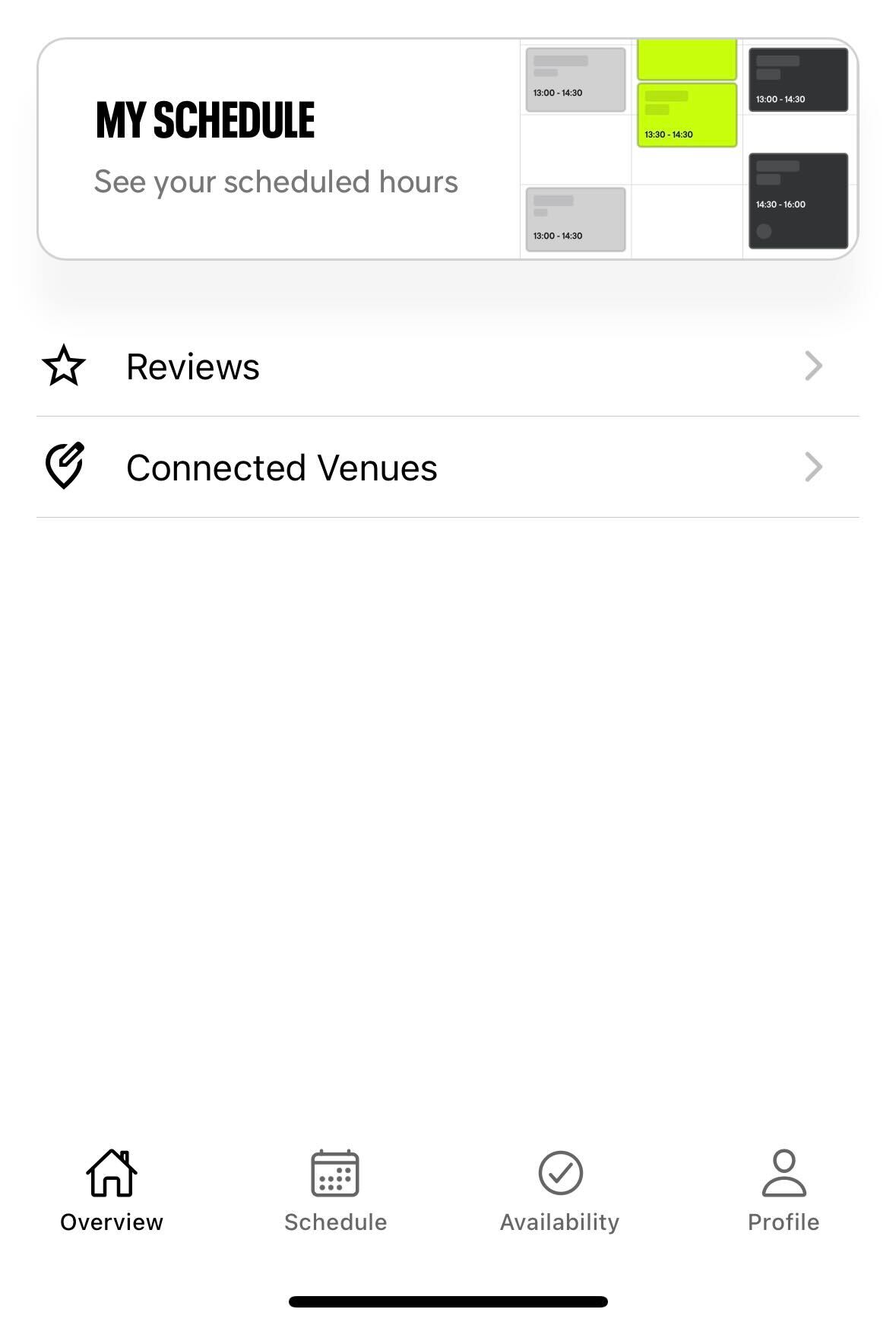.jpg)
When you open the Trainer App you will find your schedule of the day followed by the reviews, connected venues and several other buttons at the footer of the screen.
Schedule
Here you will have a clear overview of all your trainings. At the top of the screen you can navigate to your preferred week. The schedule view is set by default to weekly.
You can also create a training from here. To do so: simply click on the 'create' button on the top right corner of the screen, add all requested fields and click on 'save'.
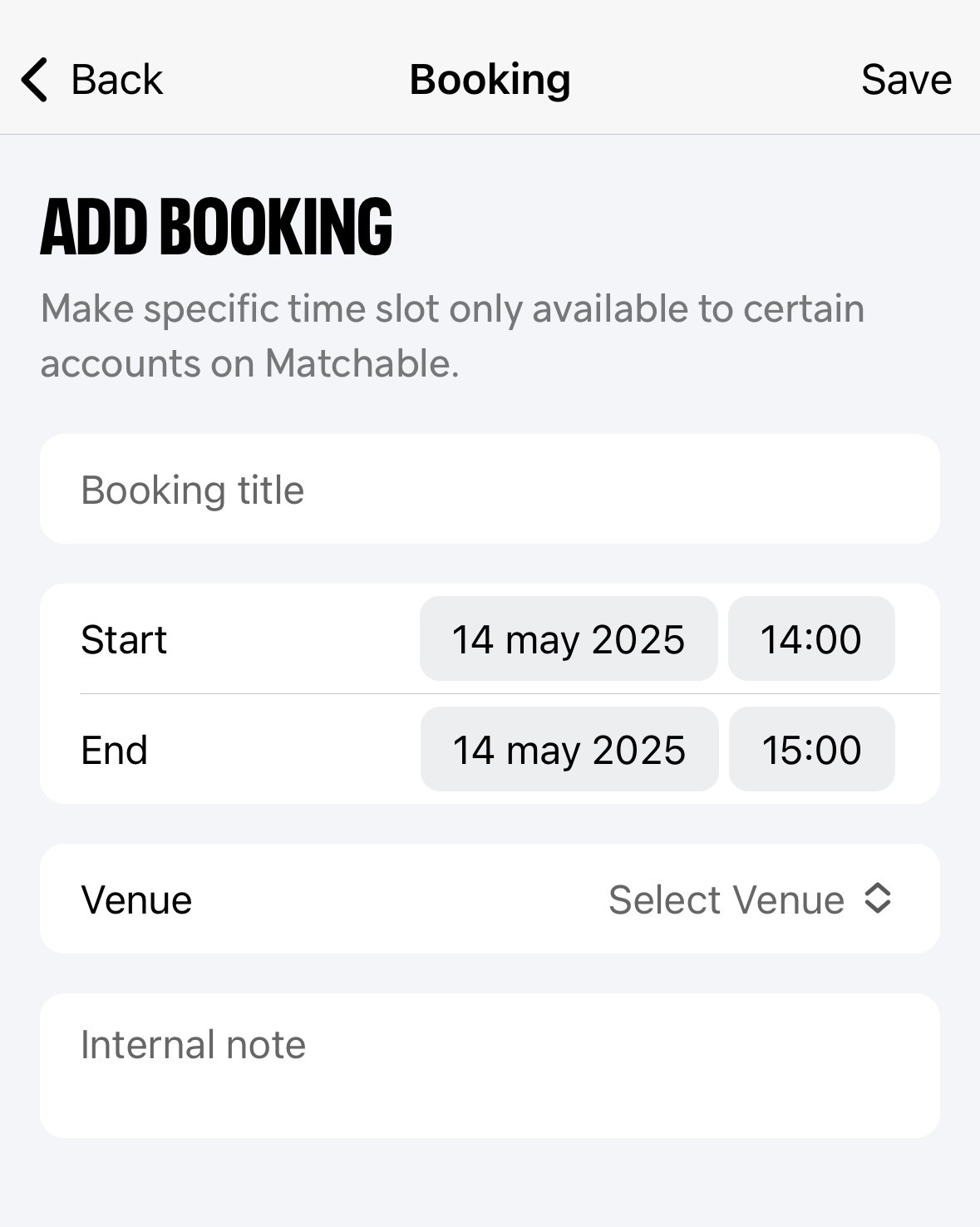
Availability
At this section you can create your own availability. Click on 'Create Schedule' or edit an existing one by clicking on it.
Fill out all needed fields and select your working days. By clicking on the '+ icon' on the right you can also add additional working hours. For example:
¨Monday 08:00 hours until 12:00 hours and from 15:00 hours to 18:00 hours¨
When you filled everything out. Do not forget to press the 'save' button.
Profile
This is your personal profile. Here you can add all details about yourself, such as a profile picture, first and second name, contact details and a bio.
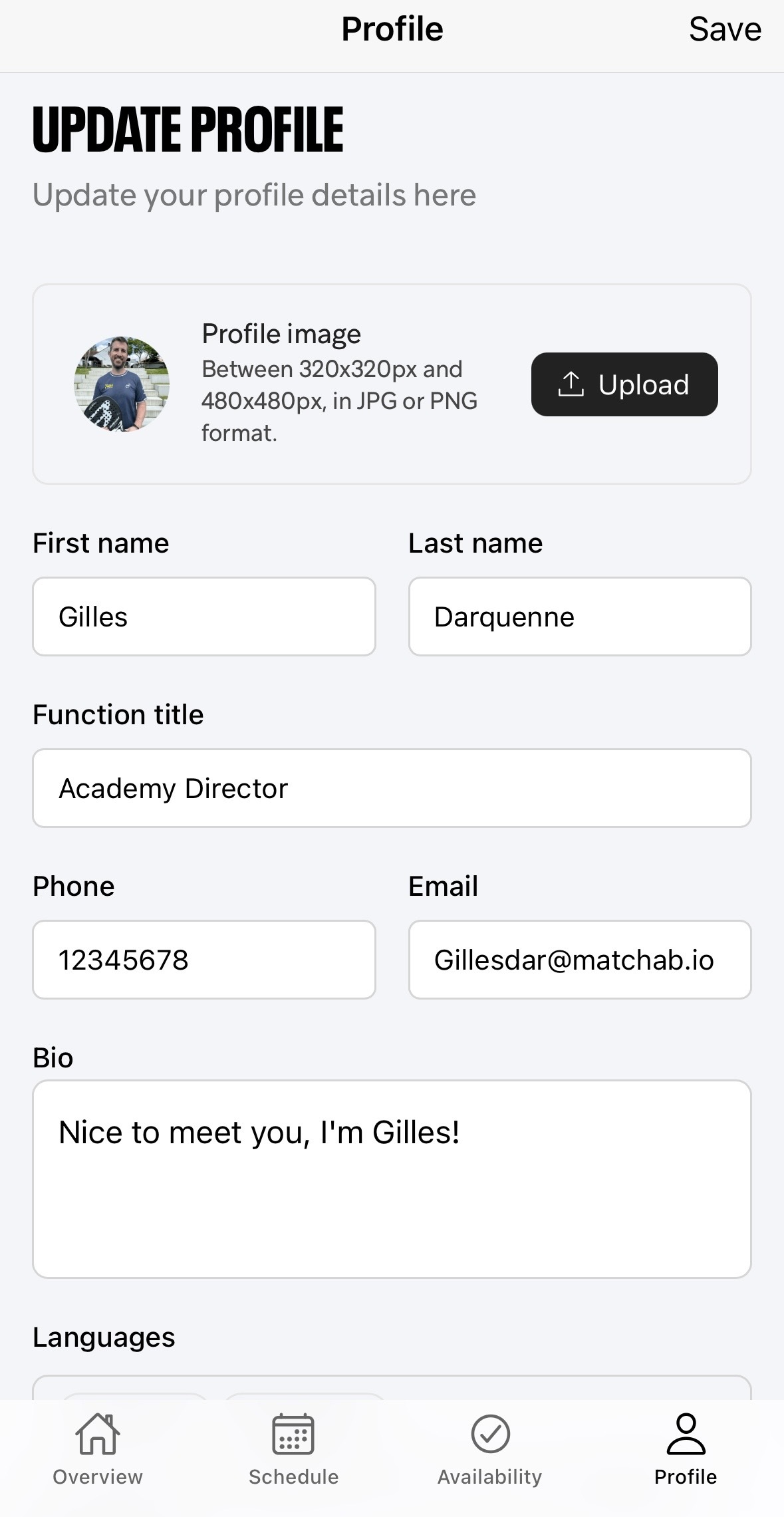
But, you can also add the languages you speak and your specializations. Simply scroll down to fill out these details. Don't forget to add your own social pages, too. And of course, press 'save' when you're done! ;)
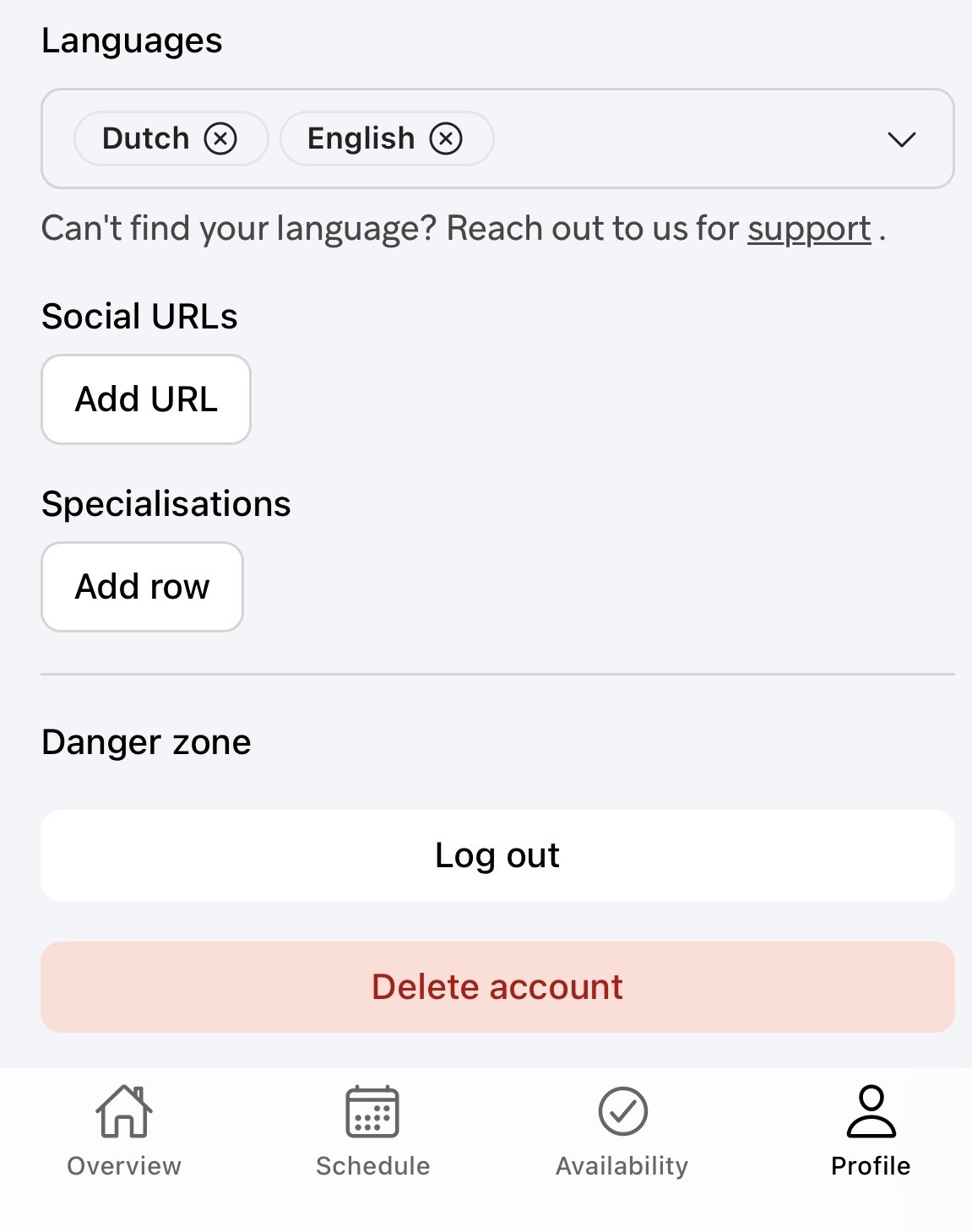
Congratulations!
You've created your profile.
Let's get started!