After you’ve set up your trainers, you can start creating classes and trainings. In this article, we specifically look into private trainings.
Navigate to Services on the left and select Private trainings
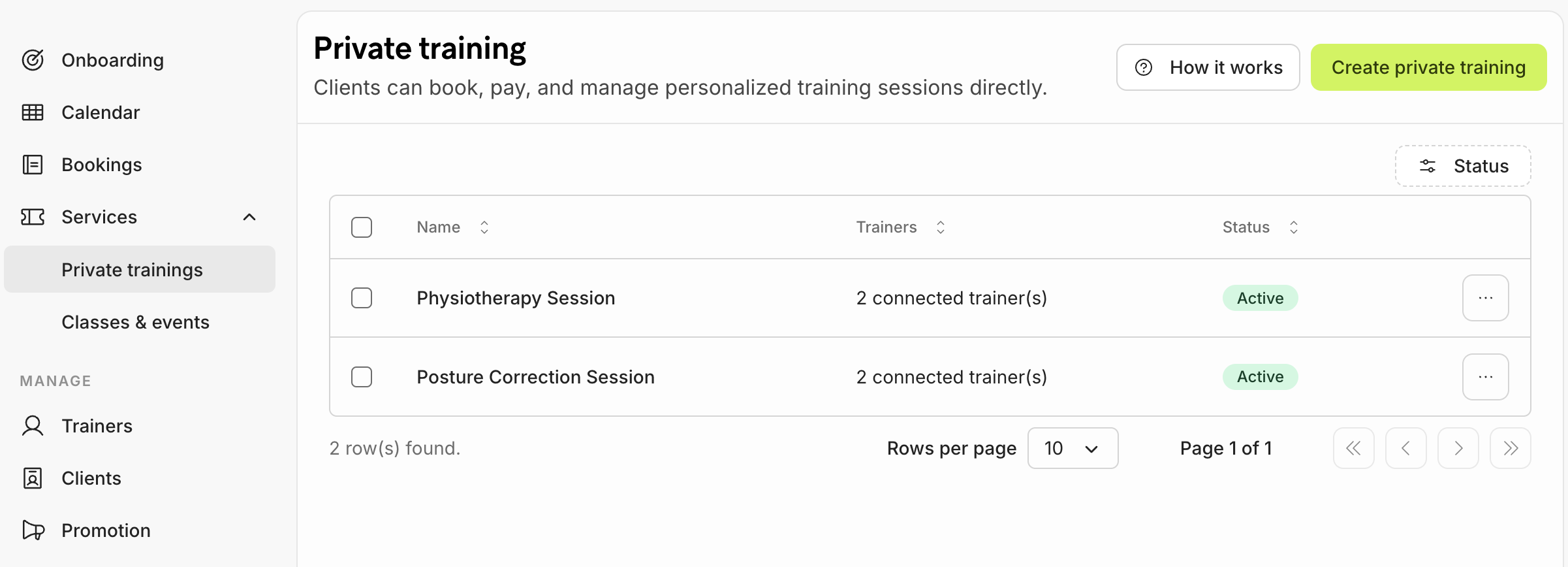
1. Select the green button with Create private training.
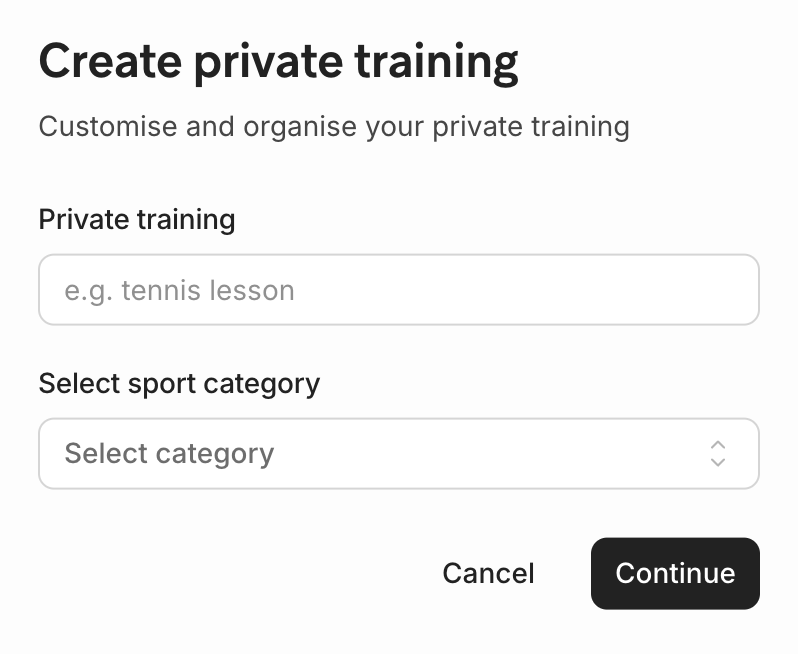
- Name your training and select a sport e.g. padel or physiotherapy session and click to Continue to save.
- On the left you will find the Service settings, where you can fill in the Service description of your private training.
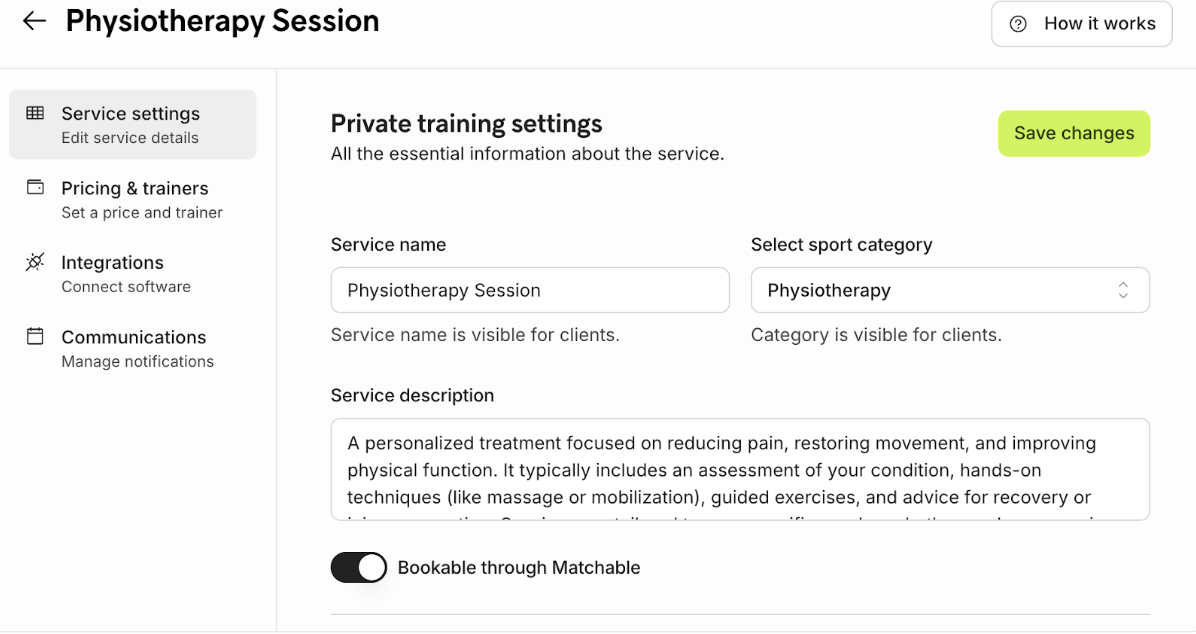
- In the Advanced settings below you can set up your trainer’s availability by selecting Create service schedule. Fill in the details of the training, the weekday and the time.
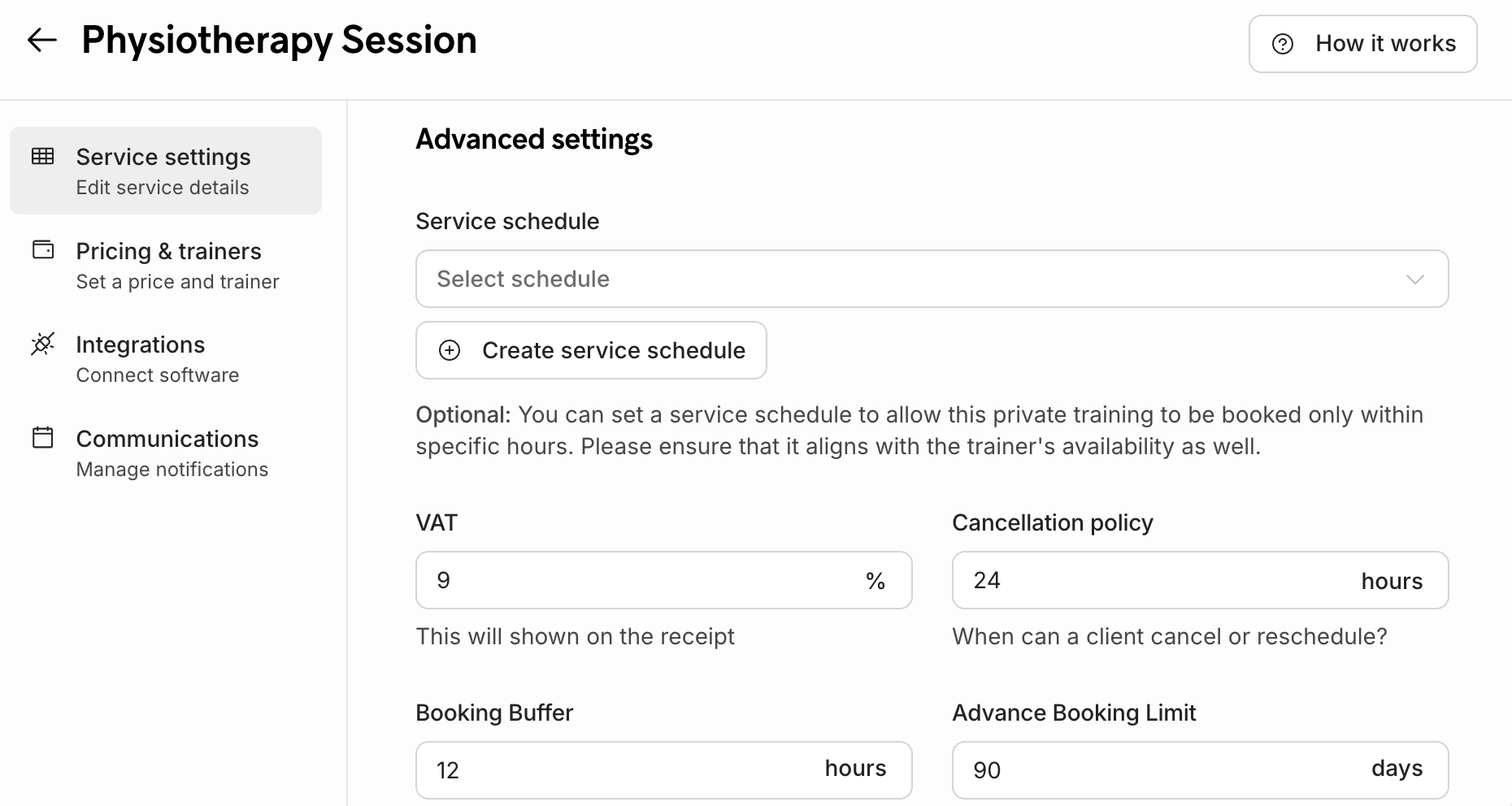
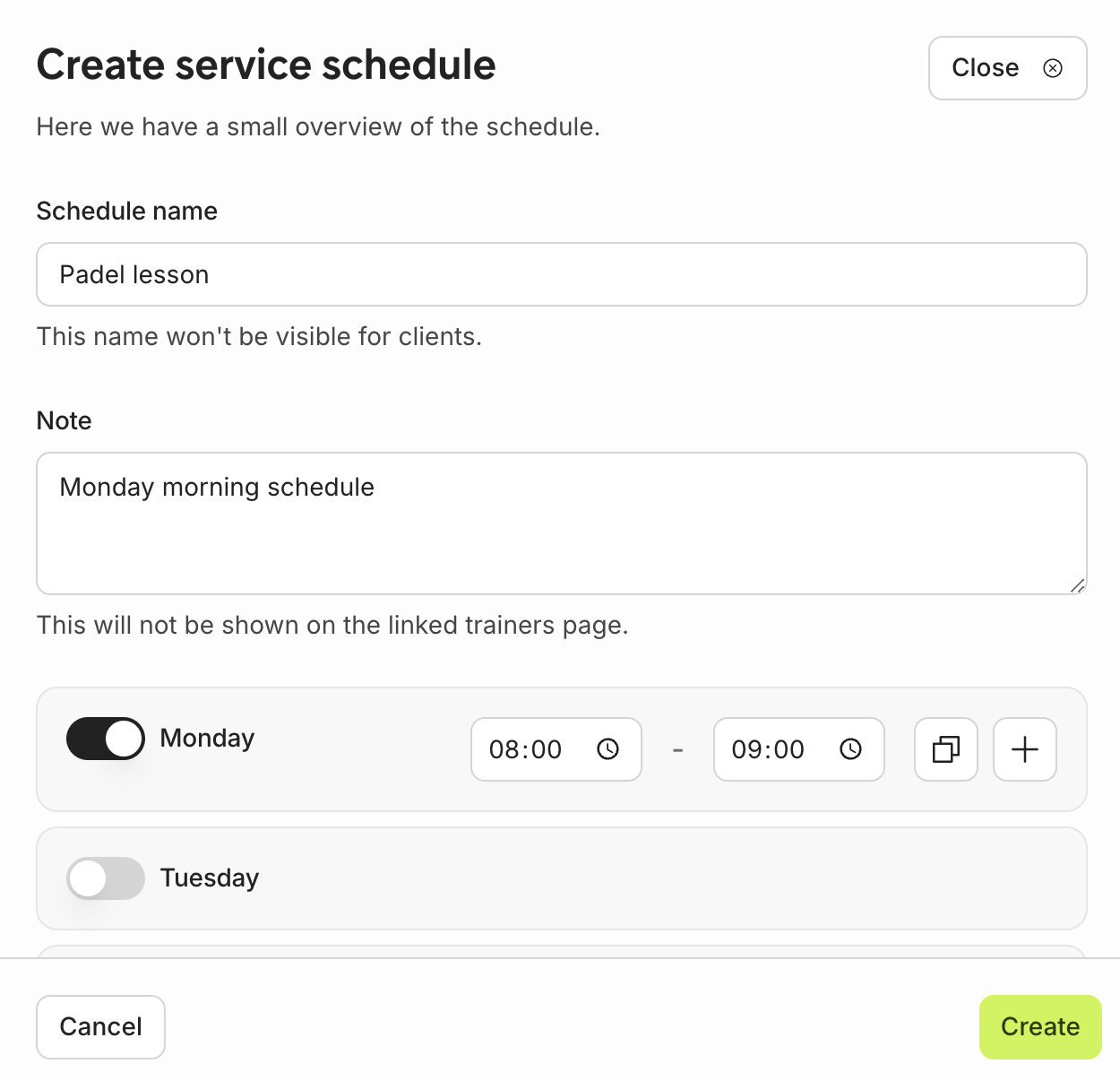
- In the Advanced settings you can also fill in the VAT, cancellation policy, booking buffer and advance booking limit. Check your venue's policy and provide the required details.
-
Check that the Service is visible is enabled if you’d like your profile to be visible for your clients to book.
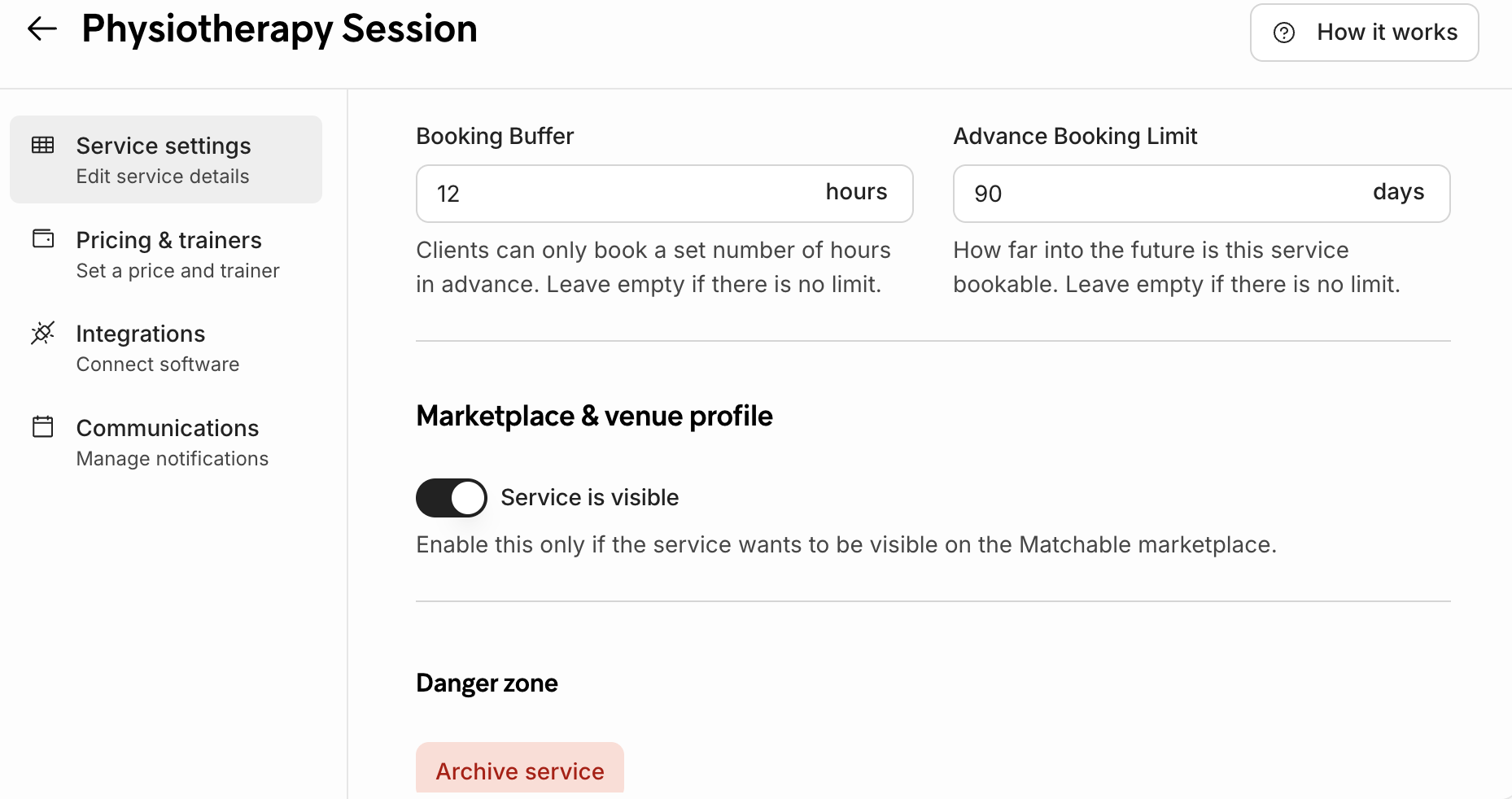 Add prices to the Private training
Add prices to the Private training - Navigate to Pricing & trainers on the left to set a price and select trainer.
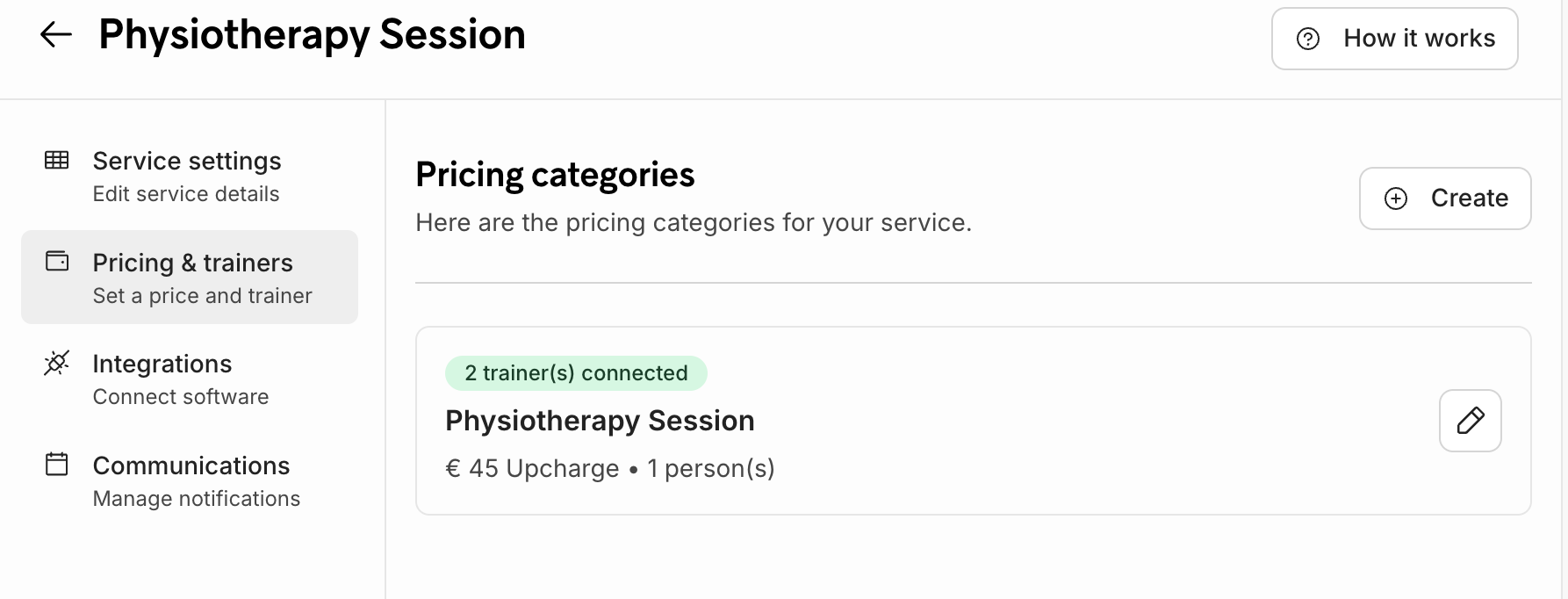
- Select Pricing categories and click Create to set-up your pricing, how many people can book the service, which trainer you’d like to connect the service to, duration of the training, price per session and add any packages if applicable. Select Create to save all the information.
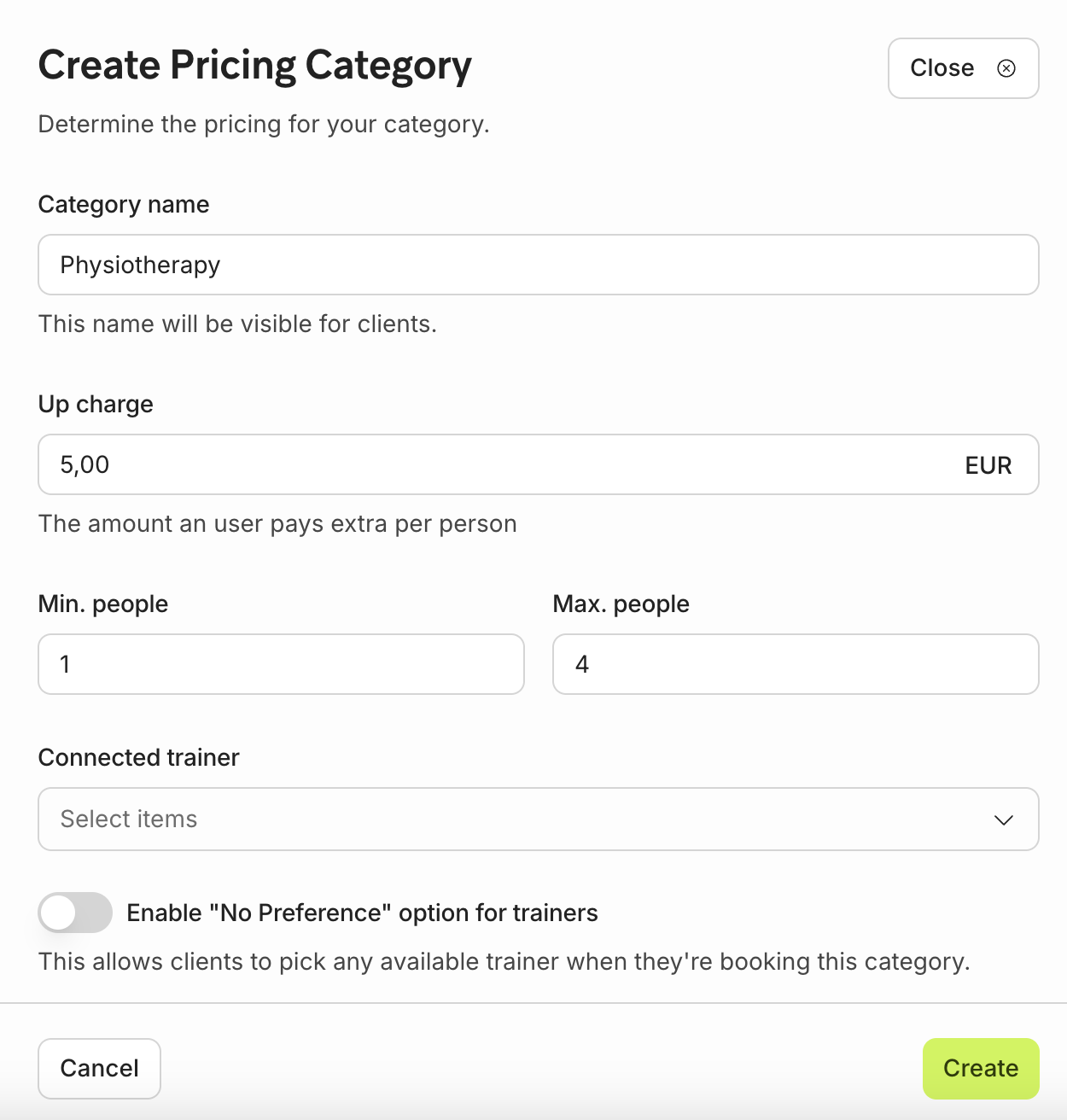
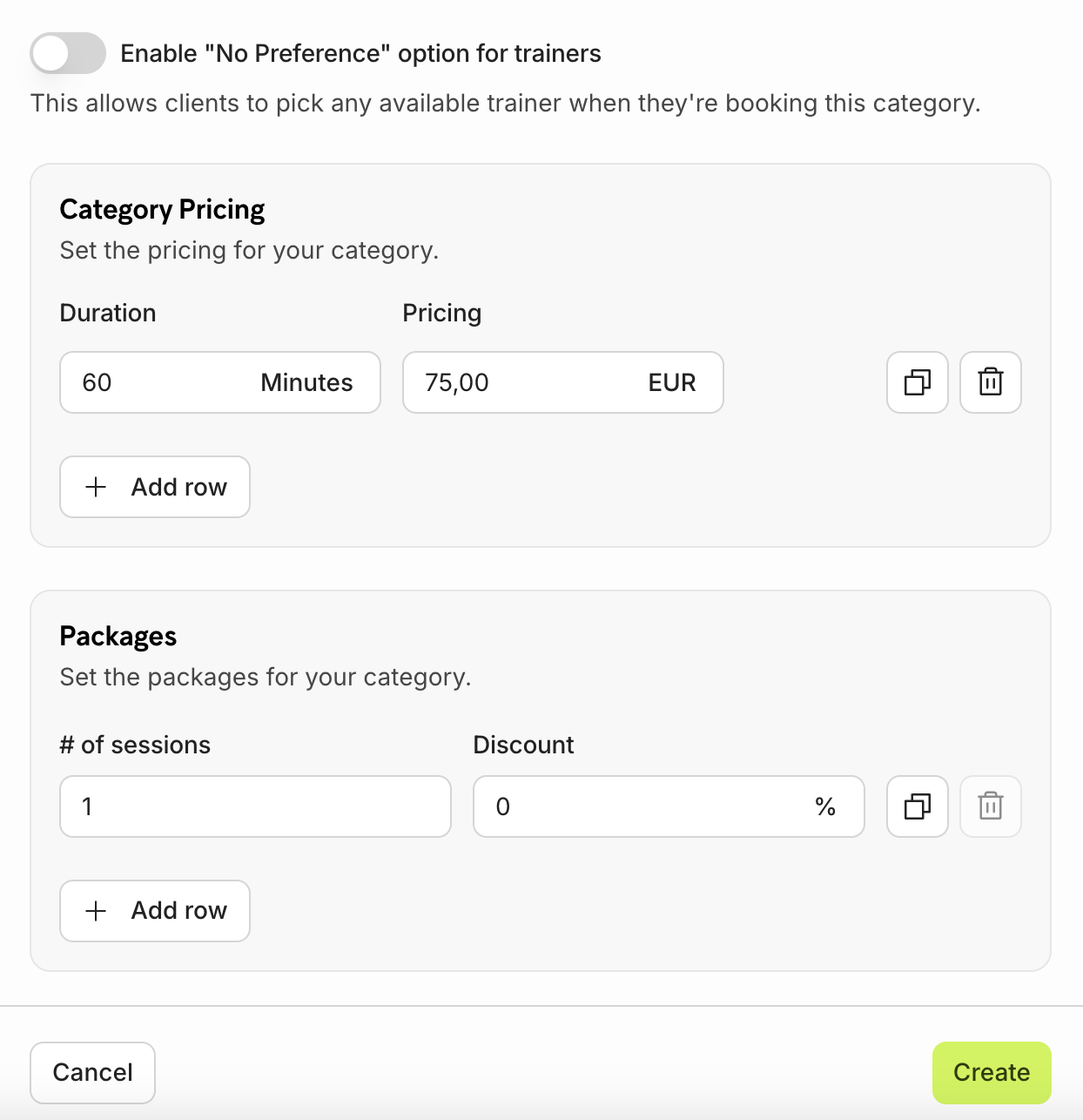
- Integrations
- If your venue works with MATCHi, you can activate and select your court preferences through our integrated software. First, you need to enable the MATCHi integration.
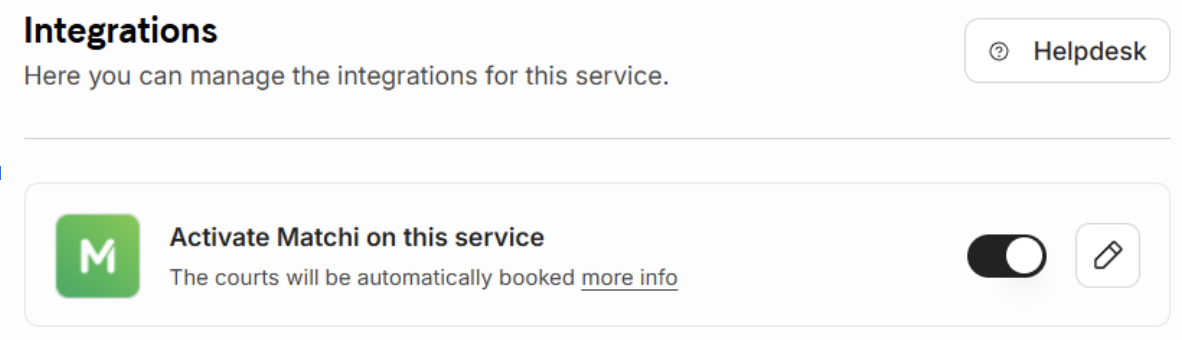
- After you’ve activated MATCHi, you can select your courts that are available to the selected service. You can add more services and select its assigned courts.
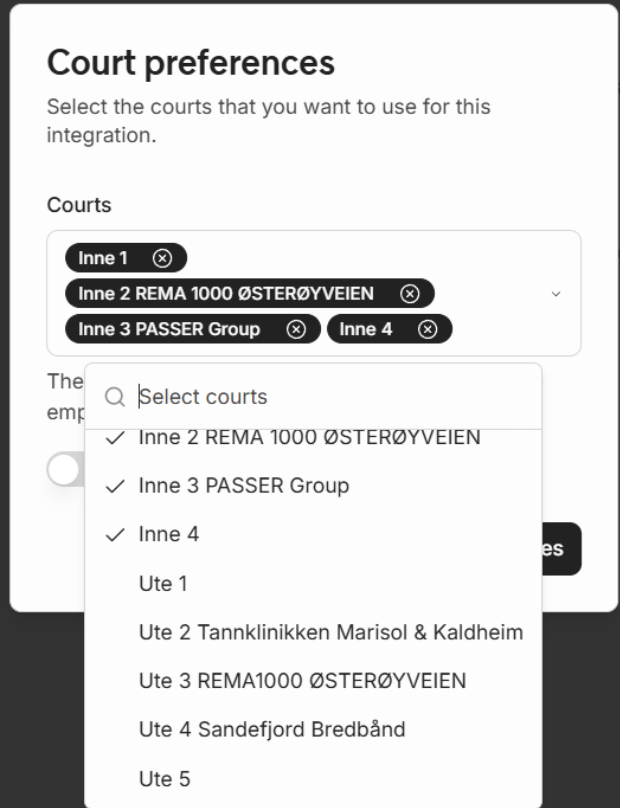 . All done? You've now created your first Private training, check to see how it looks on the Matchable marketplace.
. All done? You've now created your first Private training, check to see how it looks on the Matchable marketplace.