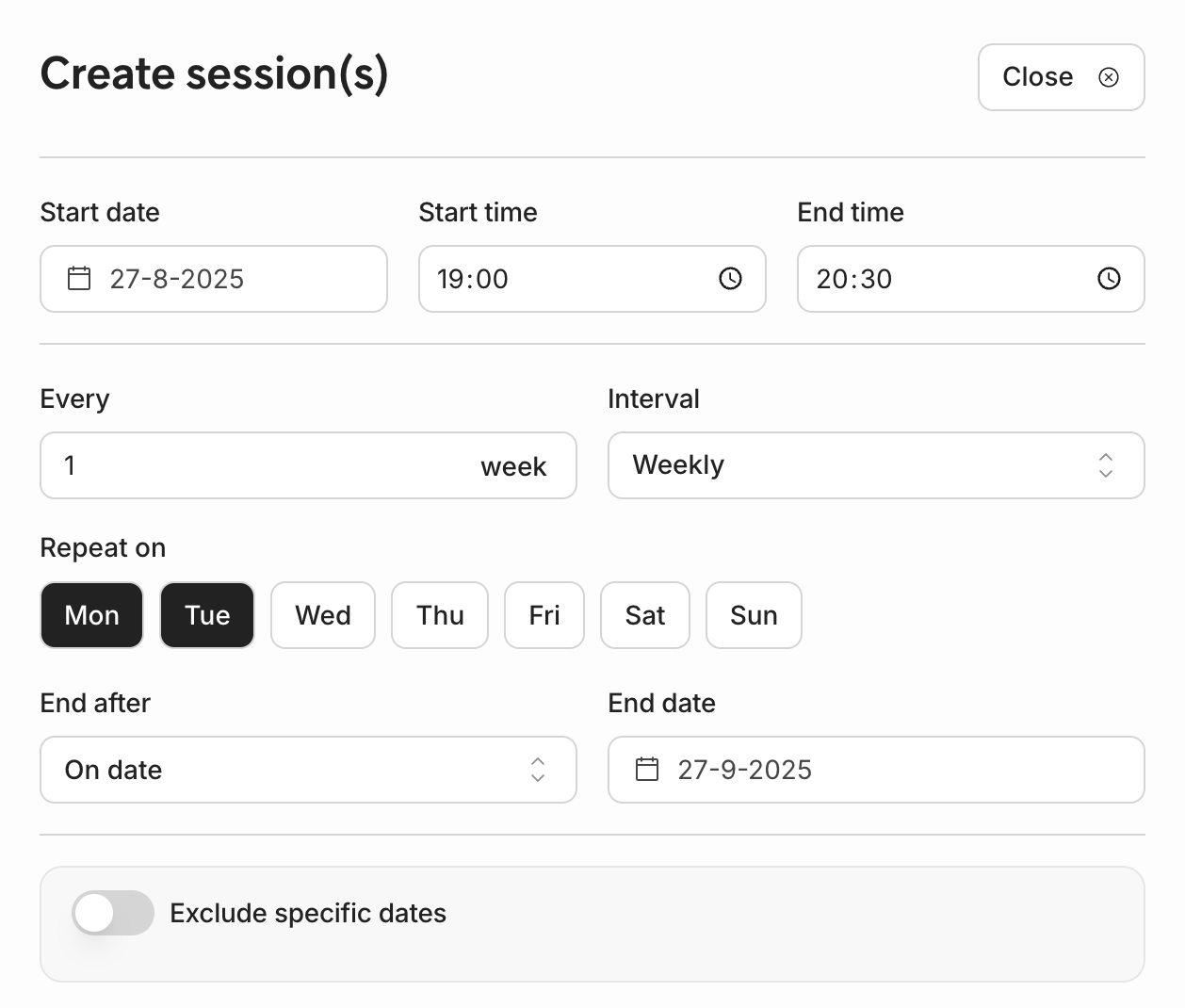For special occasions, one-off events, or ticket sales, events are set up through the Matchable Manager with a customizable page.
Log into your back-office: https://manager.getmatchable.com/
1. Navigate in Manager to Services on the left and then select Classes & events to create your first event and click on Create activity type.
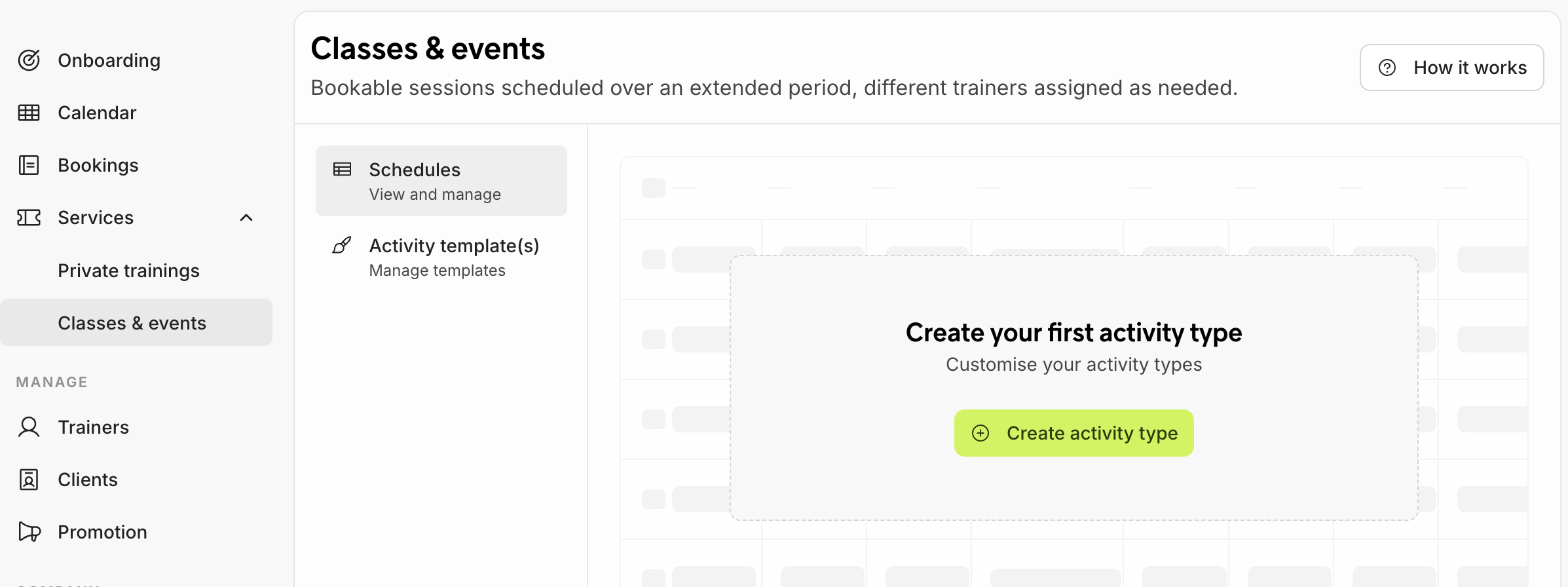
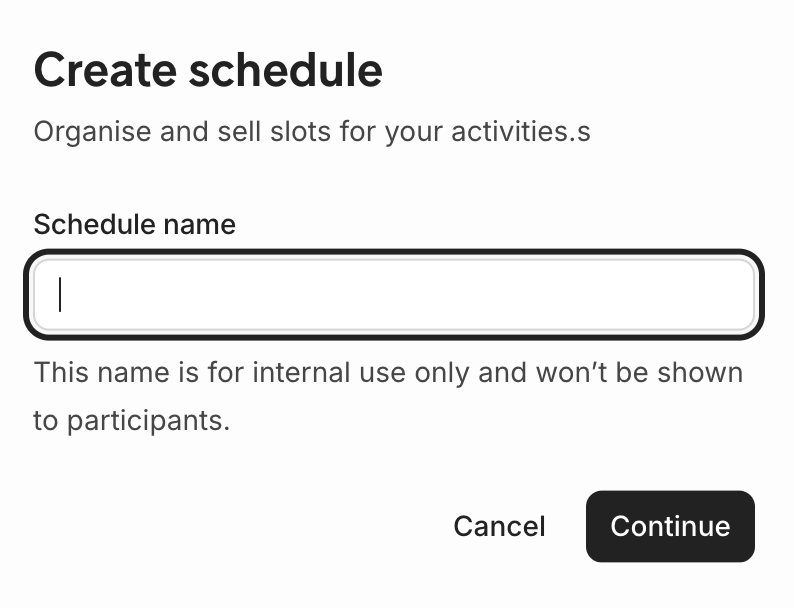
2. Fill in the Name of the event and Select sport category e.g. padel and upload a nice Banner image and add a Description of the event, so that people will know what the event is about. Click on the green Create button to save.
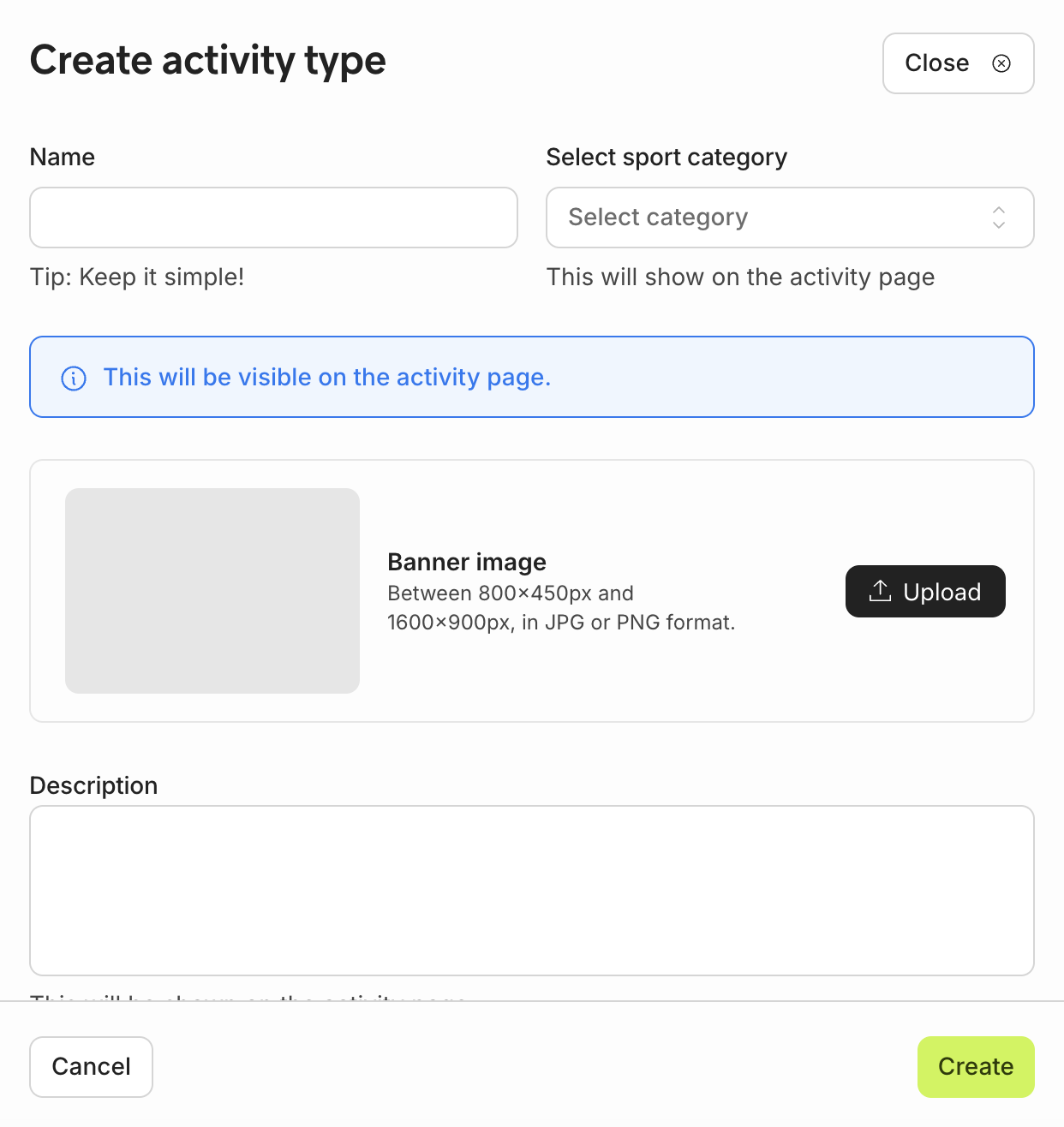
All the information will be shown on the event page where the clients can buy the ticket.
3. Fill in all the details, from ticket prices to VAT, the number of participants that are allowed to buy tickets and the cancellation policy. Don't forget to add the location of the event venue if it differs from your own and Save changes once you're done.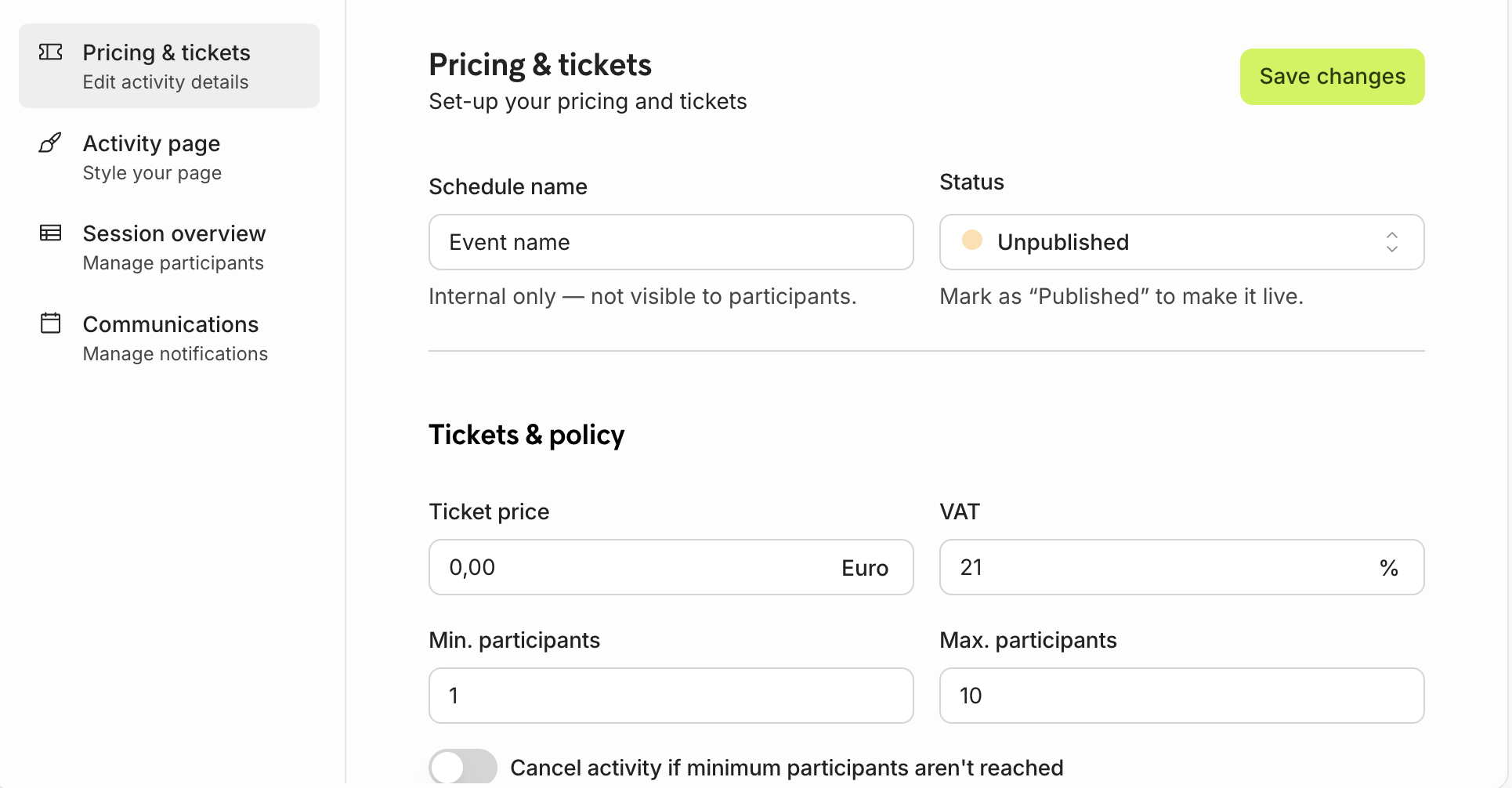
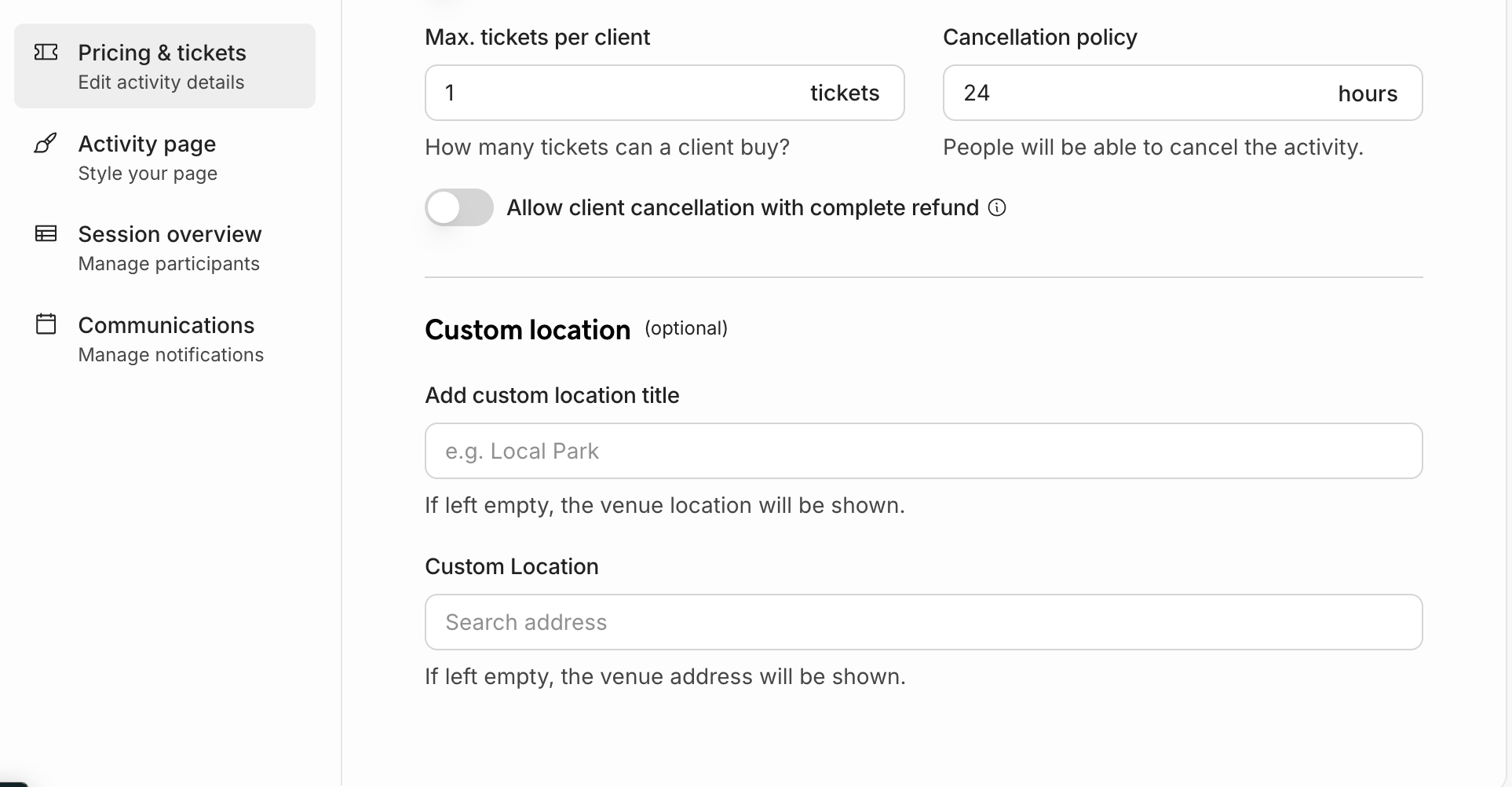
Session overview
When all the above fields have been filled in, you can set up the event session. Save your progress and navigate to Session Overview on the left.
1. Select Add session and choose to Create multiple sessions if you have multiple dates for the event or Create single session if you have an event on 1 date.
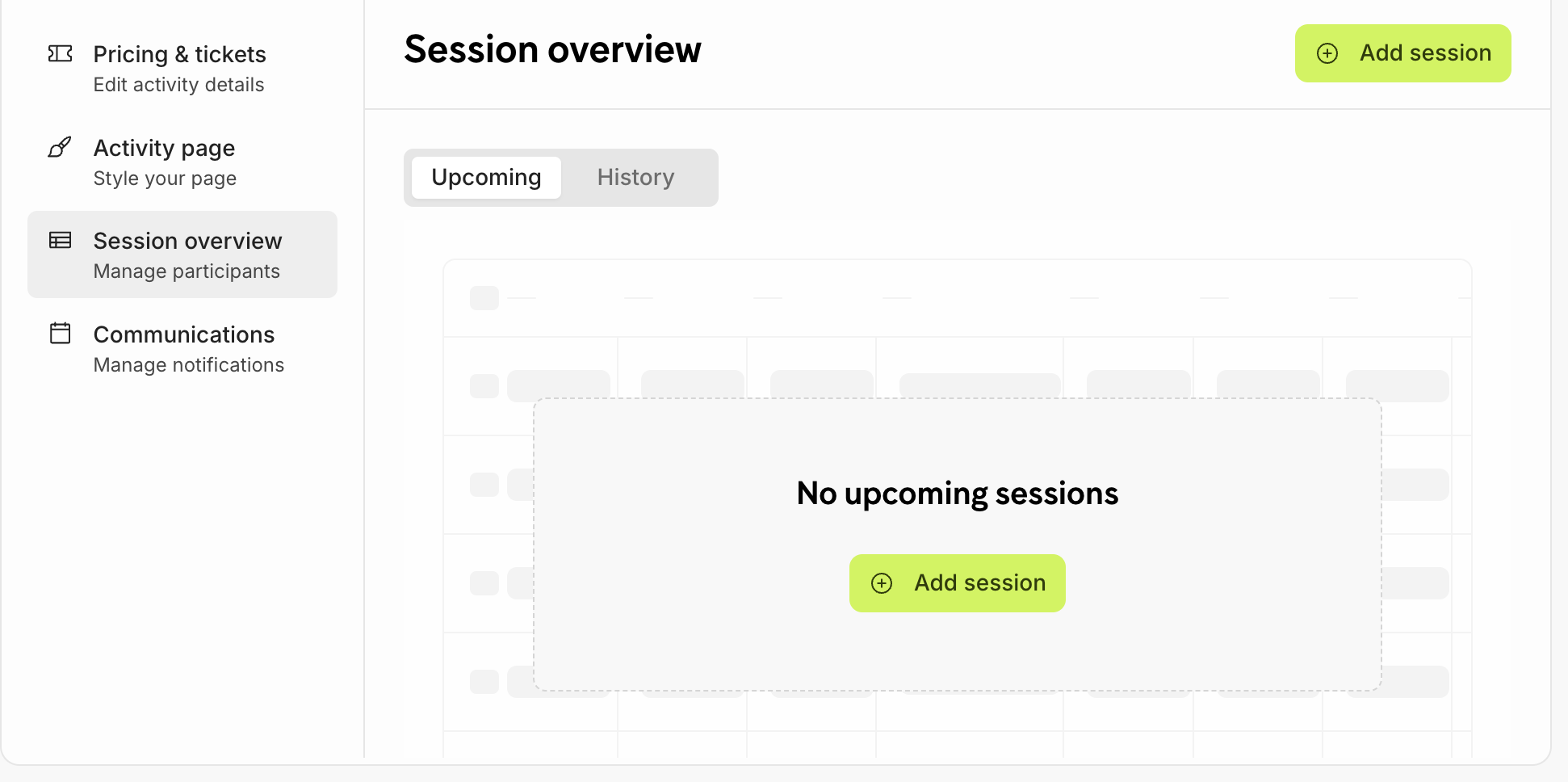
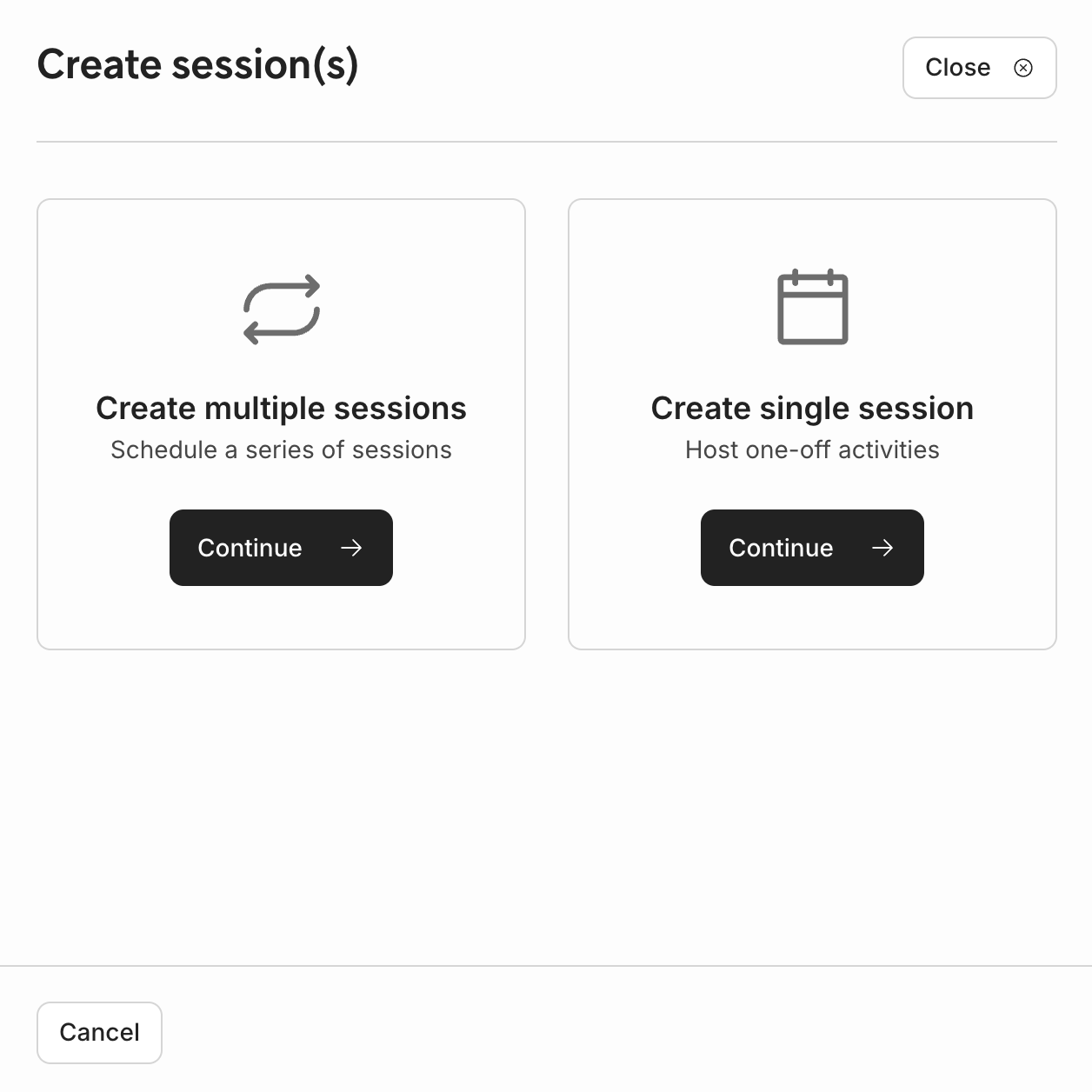
2. Fill out all required fields e.g. Start date, time, participant etc. and save the information by clicking Add session. Once completed, the session will be visible on the Matchable website for clients.
Example of multiple session
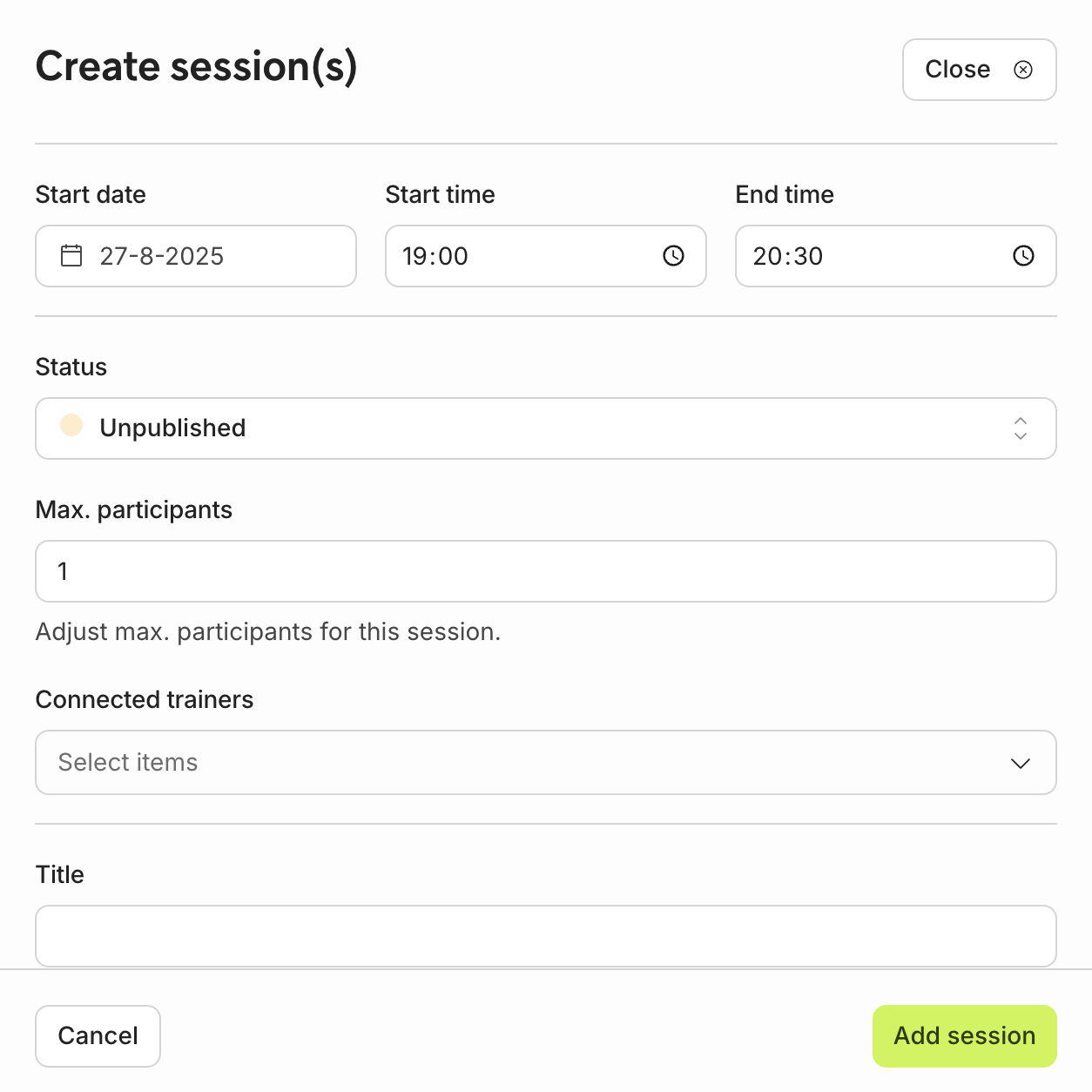
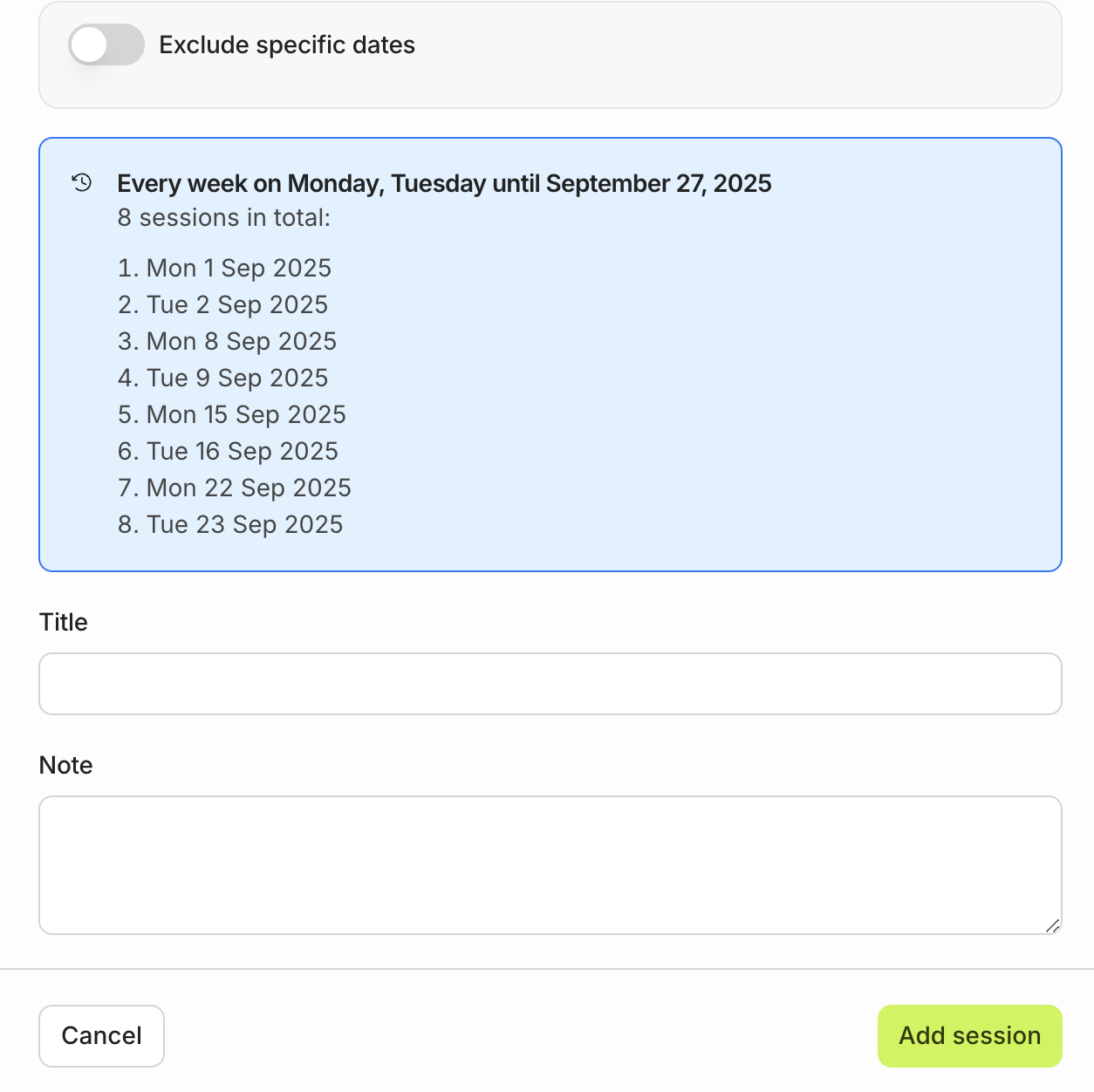
Example of single session