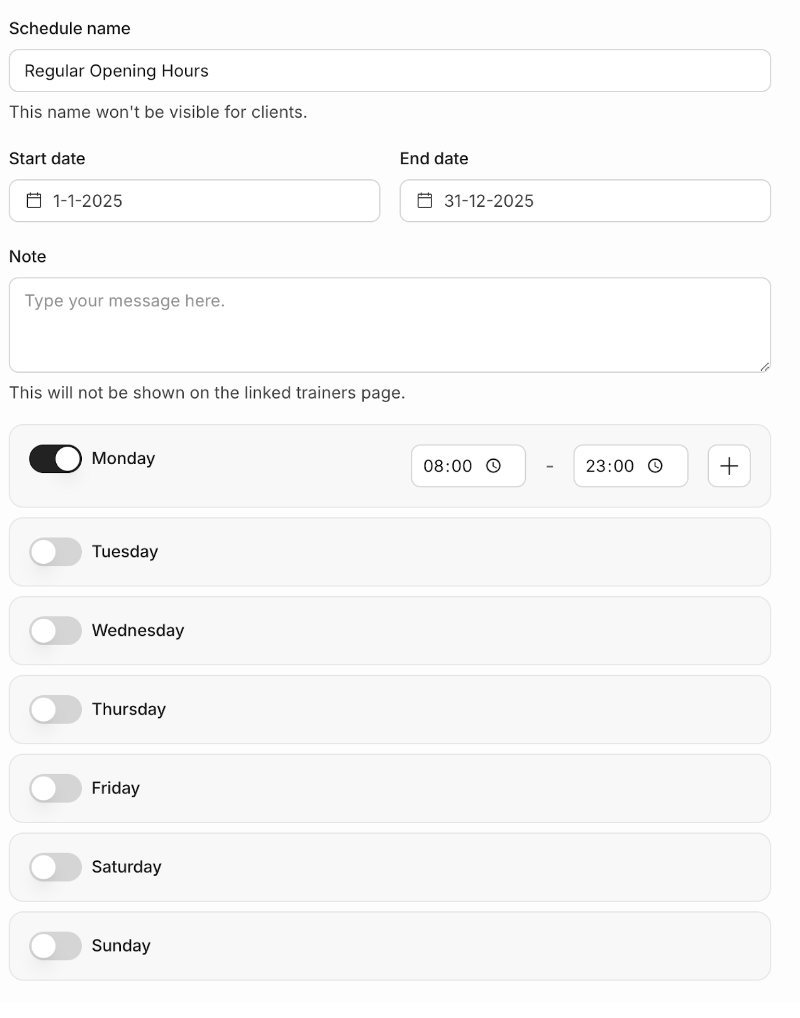First login to the Matchable Manager https://manager.getmatchable.com/login.
Go to the tab Settings on the bottom left and select Venue schedule. You can edit your opening hours by clicking on the pencil on the right.
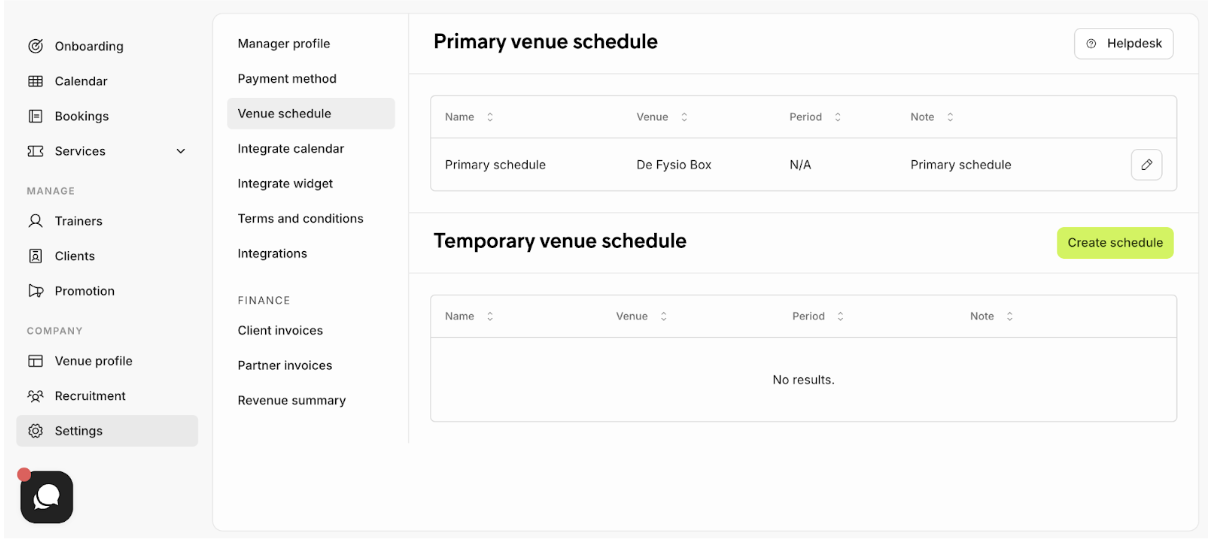
Your Primary venue schedule is the section where you can add your regular opening hours (e.g. year-round operating schedule).
The Temporary venue schedule is the section which you can (optional) use, for example during the holiday, off- season or special events. The Temporary venue schedule will automatically override the Primary schedule.
Select the days from Monday - Sunday and fill in the opening hours that you would like your clients to see.
How to set-up your Primary schedule
-
Select Create Schedule (or click the pencil icon to edit)
-
Name your schedule (e.g., Regular Hours, Winter Schedule)
-
Select the days that your venue is open (Monday–Sunday)
-
For each day, enter your opening and closing times
-
If your venue closes during part of the day (e.g., lunch break), click the ‘+’ icon to add a second time slot
-
Once finished, select Save Changes in the top-right corner