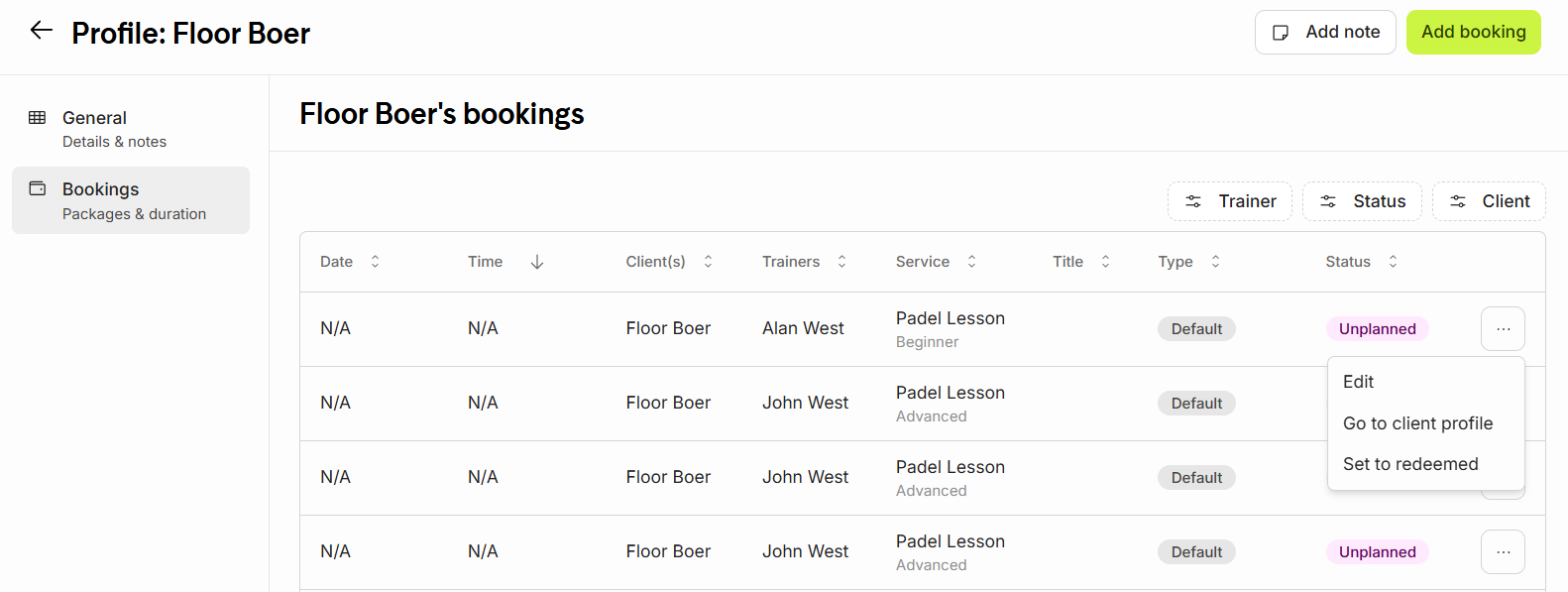Your clients can be managed from the Manager area. Once a client purchases a training the client will be viewed in your client database.
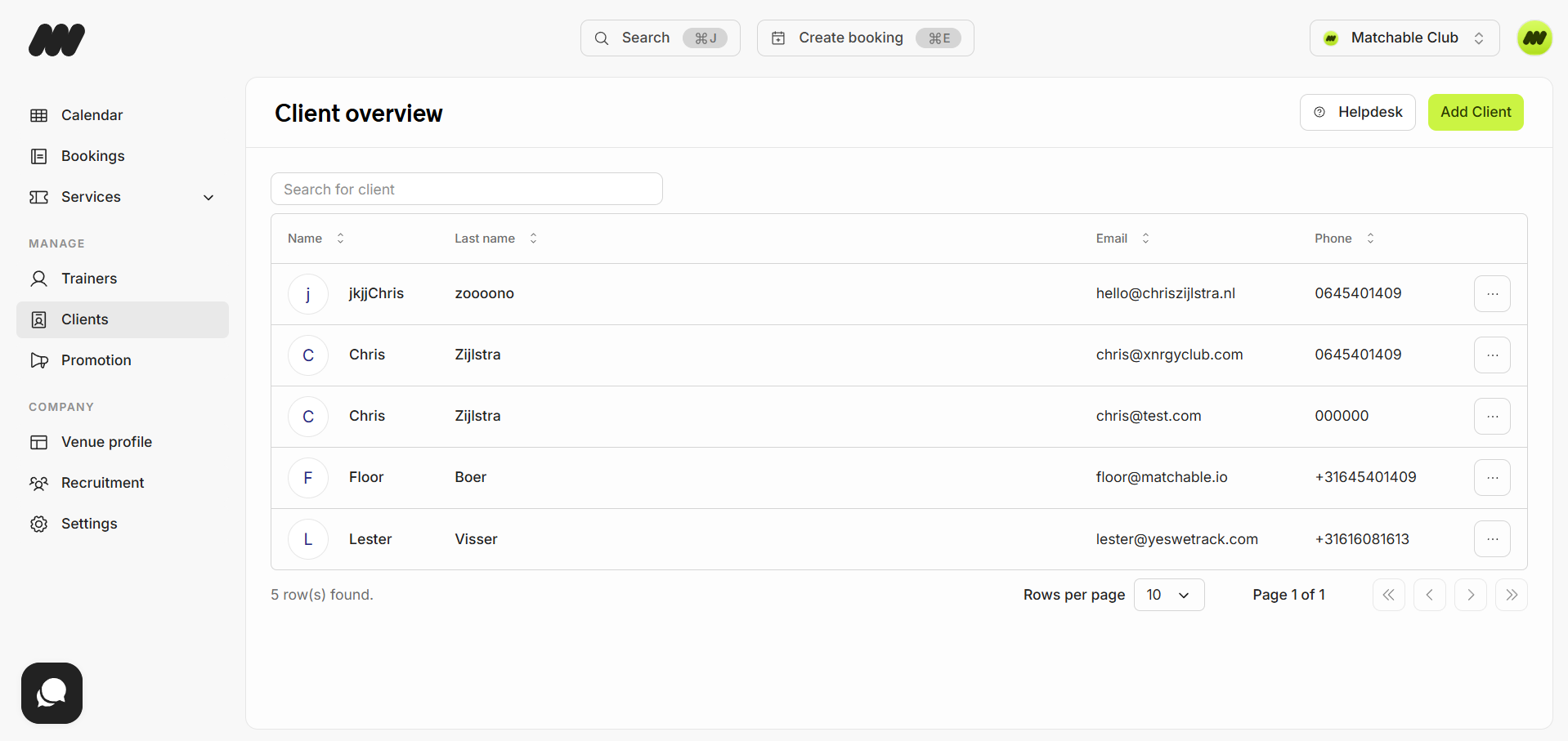
In the overview you can find the client's first name, last name, email address, and phone number. You can also manually add a new client by clicking on 'Add client' on the top right corner.
By clicking on the 3 dots on the right side of the client you have the following options: to view the client's profile or to add a booking.
When opening the client's profile 2 new tabs will open:
General
These are the personal details of the client which can only be edited by the client via the Matchable website or App.
On the right side of the client's name you will be able to contact the client via What's app:
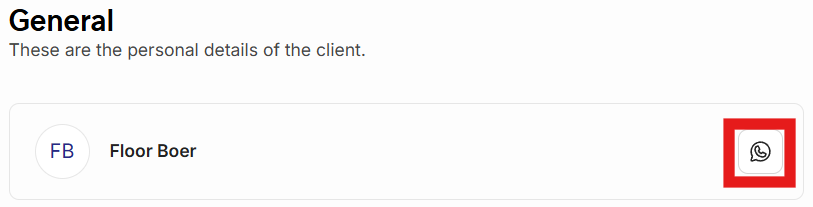
Bookings
In this tab you can view all of the client's bookings. In the feature and past. On the top right corner of the screen you can use the filters to fine tune your results.
Once clicked on the 3 dots on the right side you can edit the booking, check out the client's profile and set the booking to 'redeemed'*.
*Redeemed: Represents a completed booking.