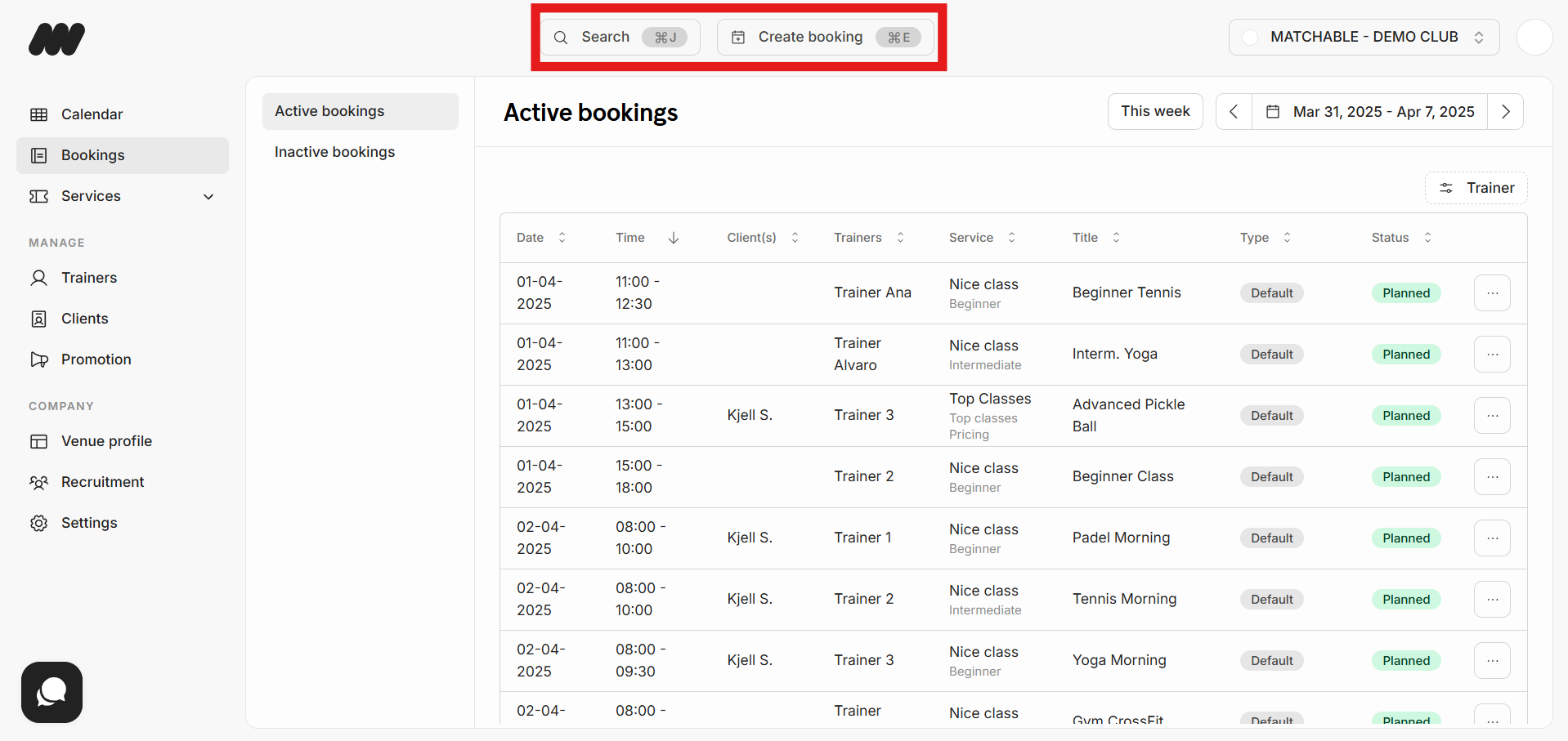When opening Matchable Manager you will always start at the schedule where you can find all trainings and classes of that day.
Schedule
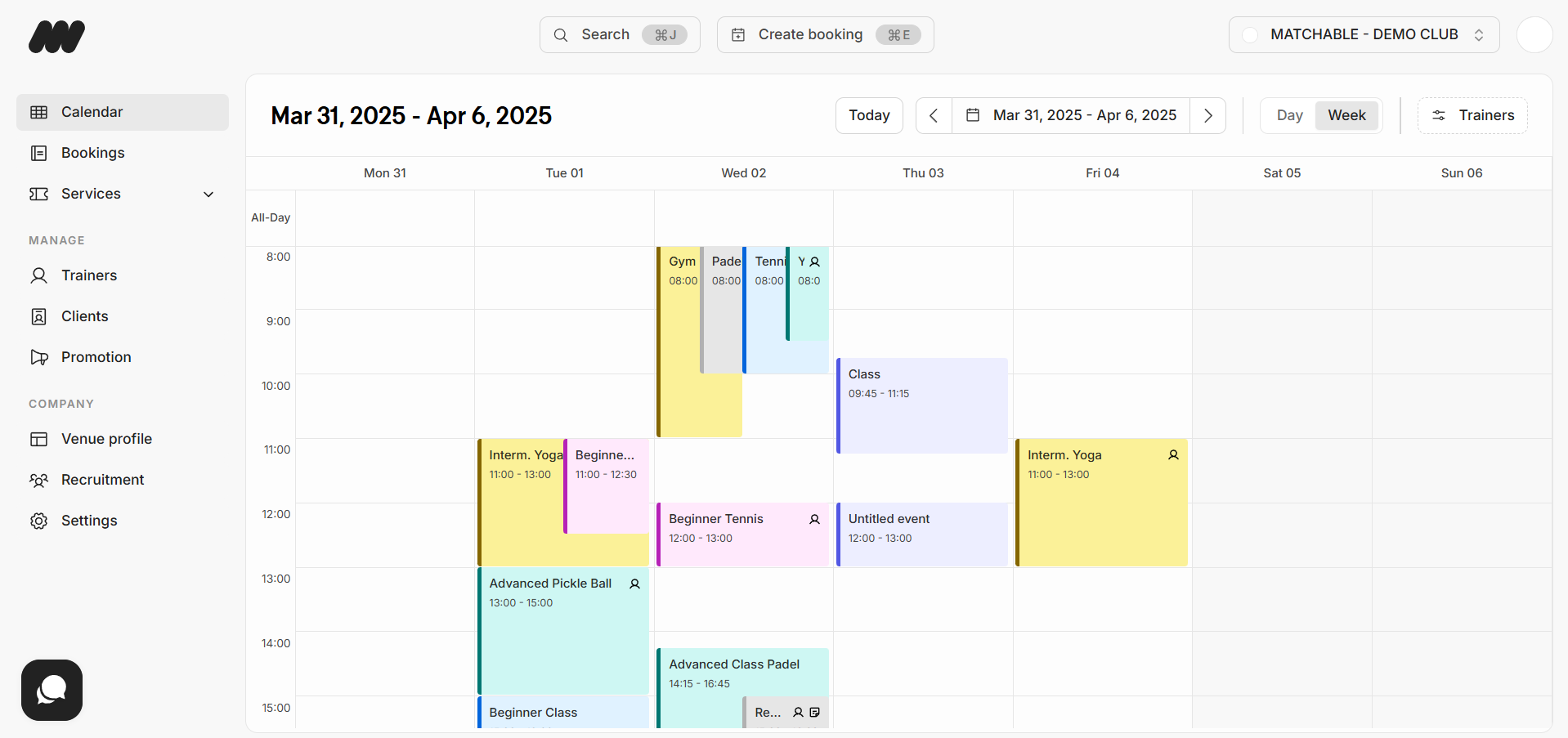
It can occur that more classes show on the same day. To have a better overview of your upcoming classes and trainings you can select the 'day' view on the top right corner of the schedule:
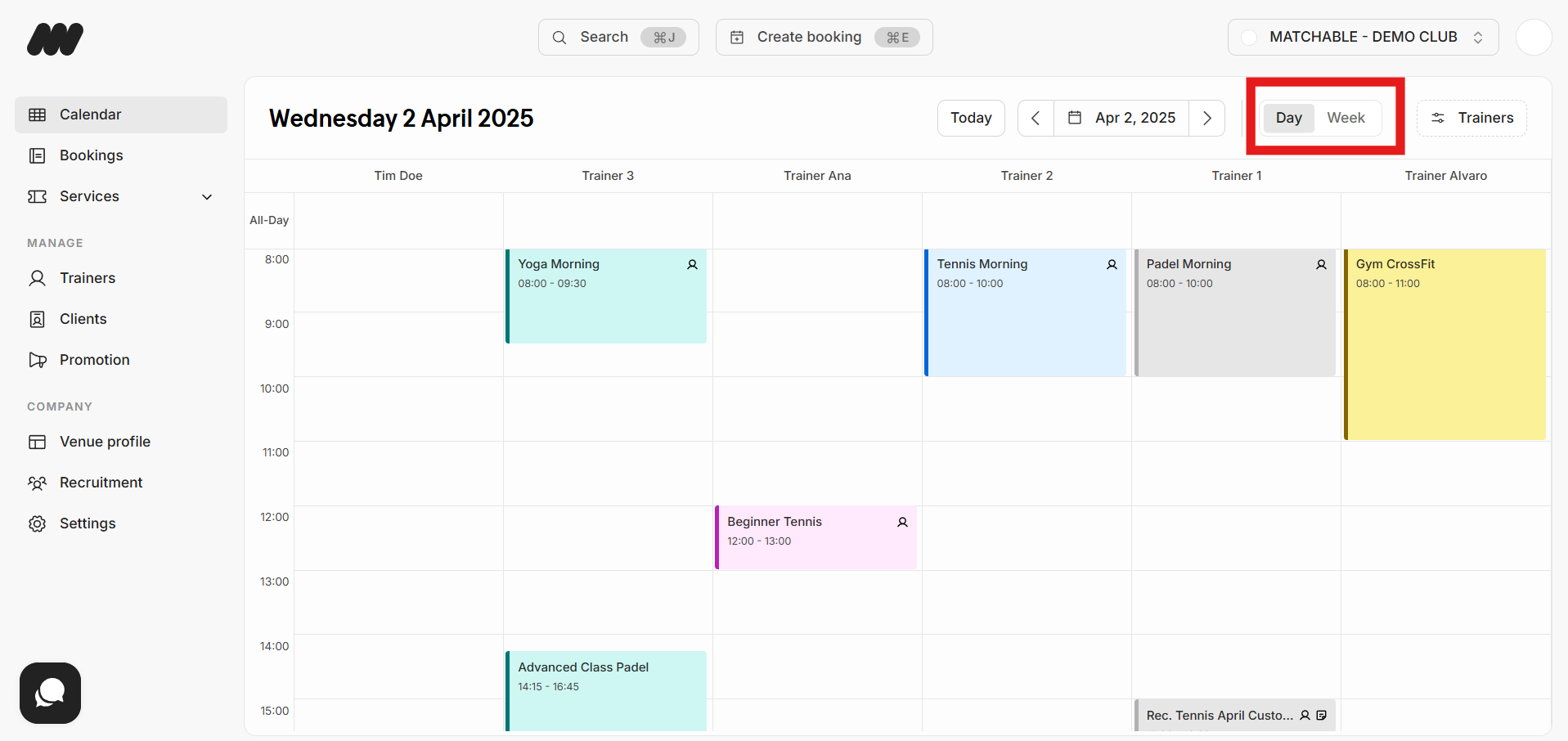
When hovering your mouse over the booking you can see a quick recap of the booking. Such as the name of the trainer, the type of training, and how many clients joined.
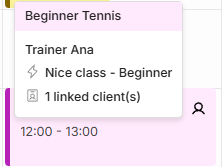
The icons next to the booking will tell you more about the training or class:
 = A client has joined the training or class
= A client has joined the training or class
![]() = There is a private note attached to this training or class. Open the training or class to see it.
= There is a private note attached to this training or class. Open the training or class to see it.
When you click on the booking you will find all details, such as the 'Connected clients'. This are the clients that have signed up to the training or class:
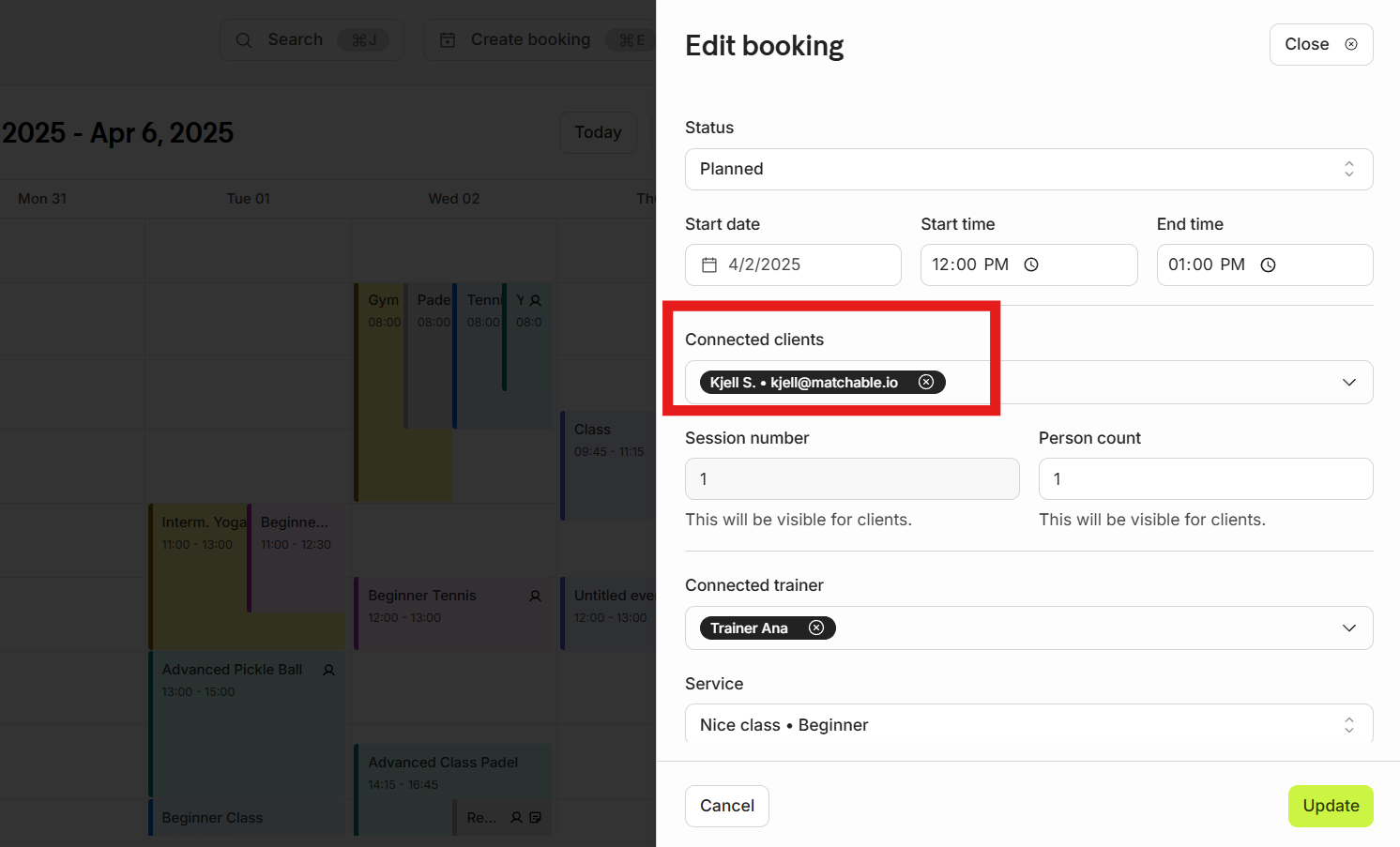
On the top of the screen you will find the training or class's status, which can be marked as: 'Planned' or 'Unplanned'.
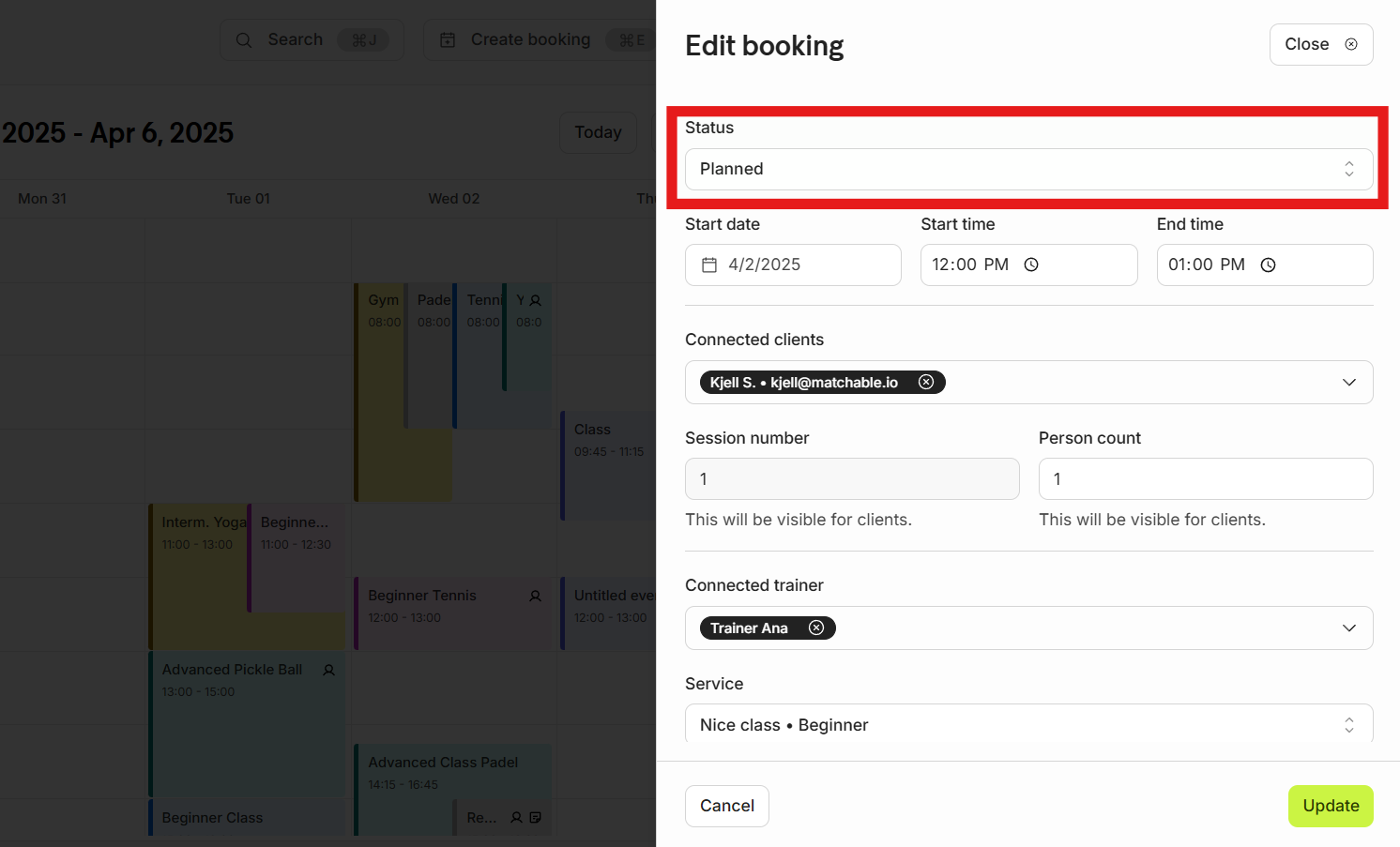
Bookings
On the left side in Manager you will find the 'Bookings' tab. Where you can find all trainings and classes listed.
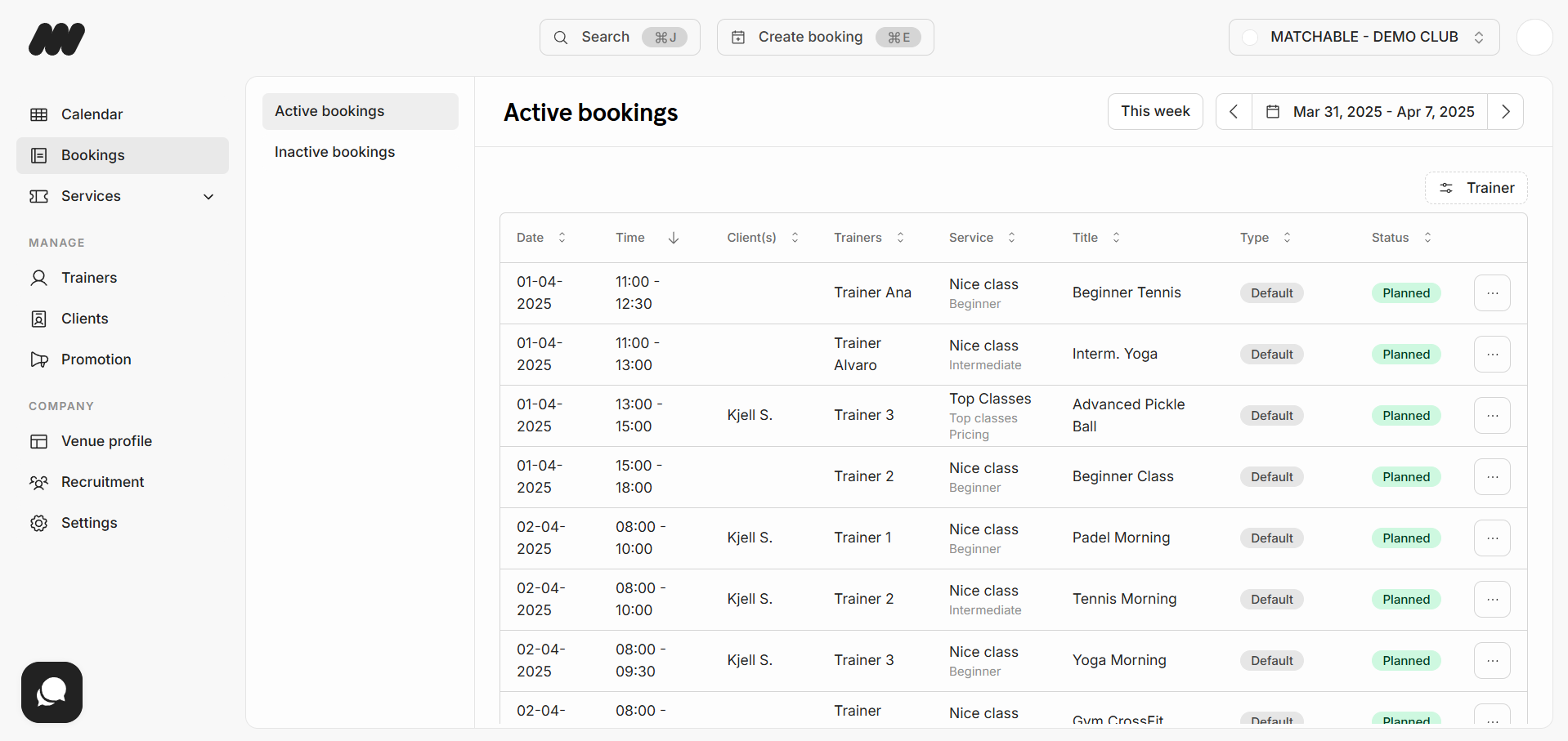
You can also fine tune the list by using one of the filters. On the left side you can select the 'Active' and 'Inactive bookings'.
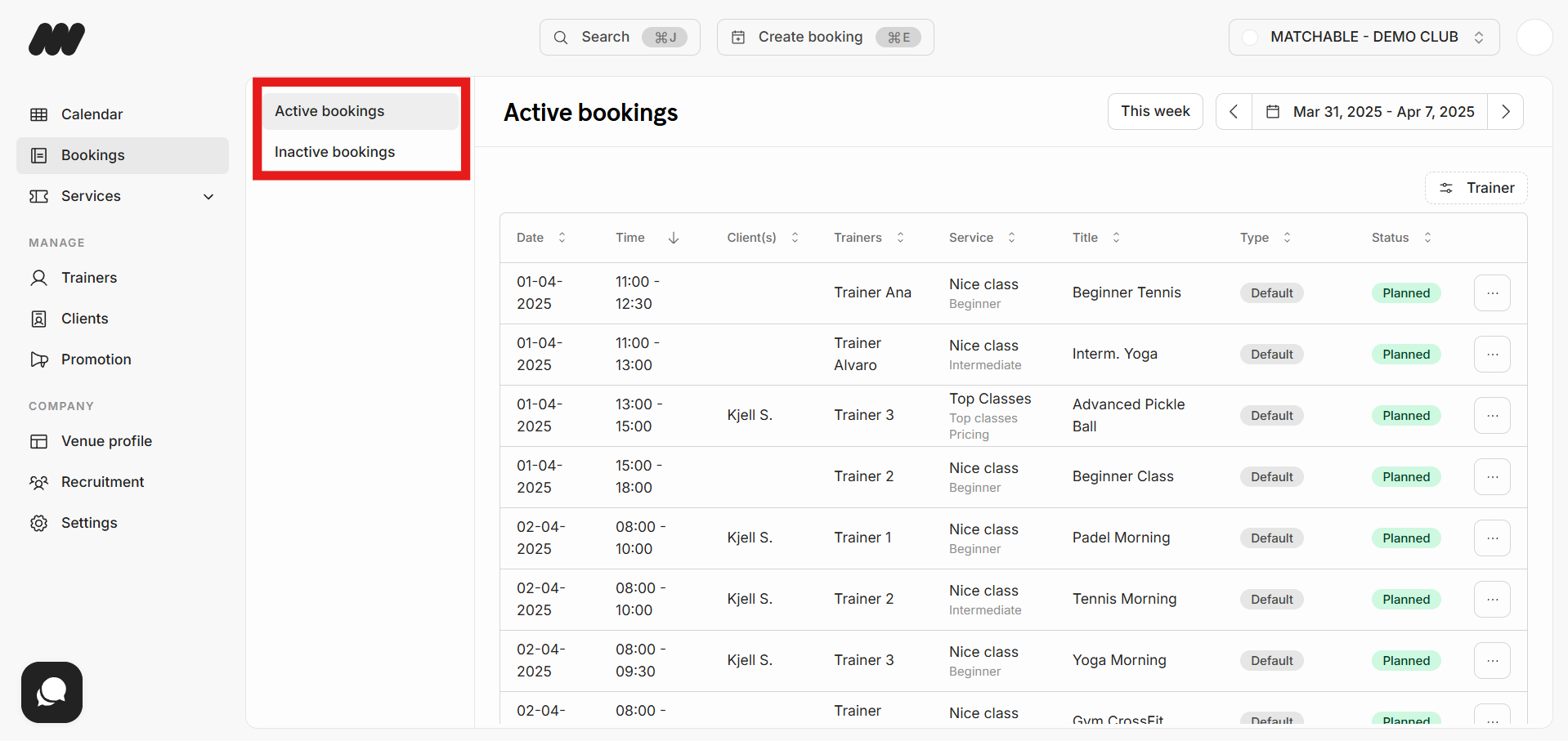
On the right side you can select your preferred week. You can either use the arrows to quickly navigate through the weeks. Or click on the showed date to open the calendar.
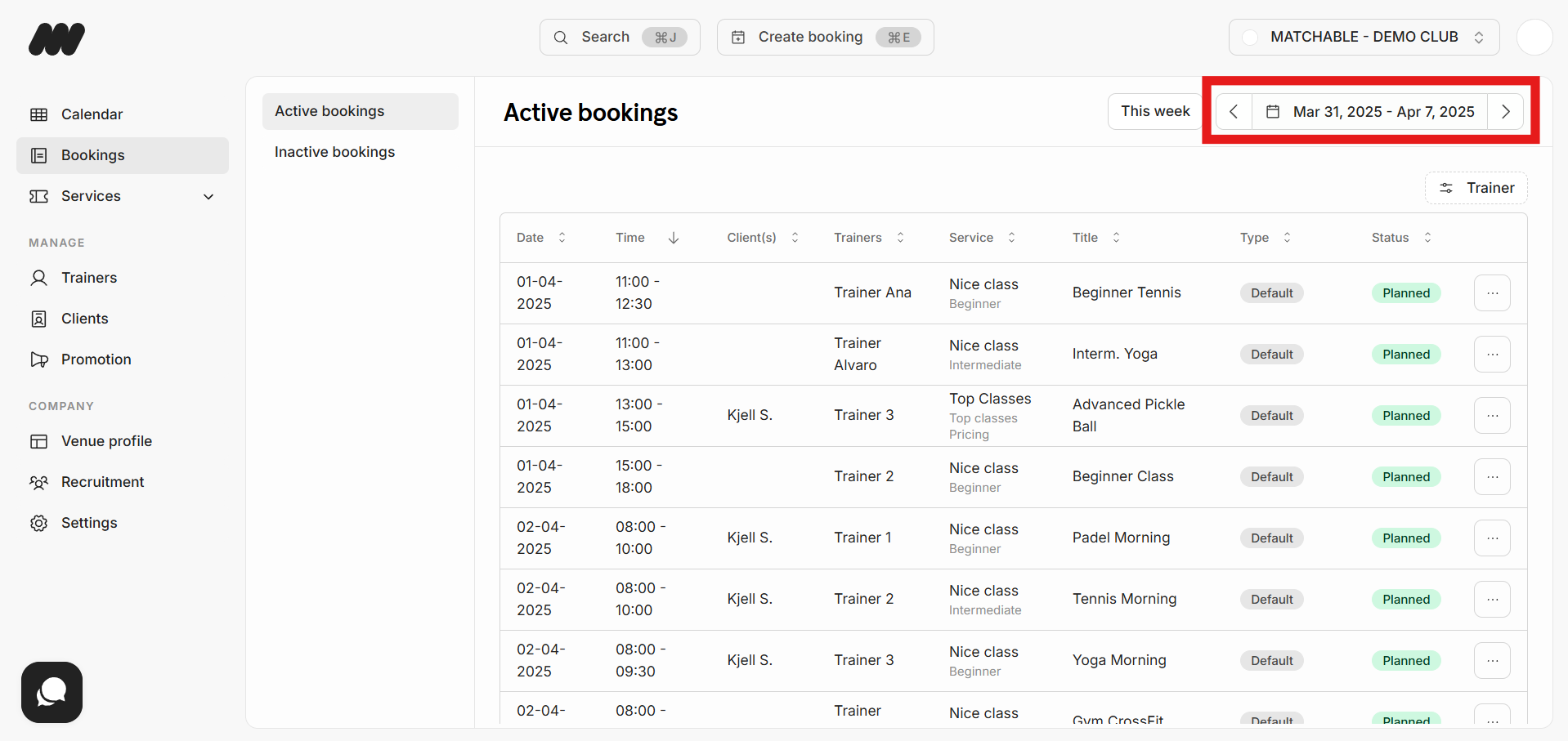
And last, at the top you can also search for players, trainers and bookings. Or create a new one.